Archived PRs
Some workflows call for you to be able to view PRs after they have been closed or merged. You may still want to see those PRs in your Repository Dashboard or All Pull Requests Dashboard for a period of time after the PR status has become closed or merged.
PR Focus is optimized for this case. PRs do not disappear from your repository views immediately when they get closed. Instead, they remain in your repository views for a number of days until they are archived. The default value for this setting is 10 days, but you can configure the number of days until a PR is archived.
Archived PRs Dashboard
After some interval, a PR that has been closed or merged moves to the Archived PRs Dashboard. This dashboard is a list of PRs that have become archived, sorted by the repositories where they originated.
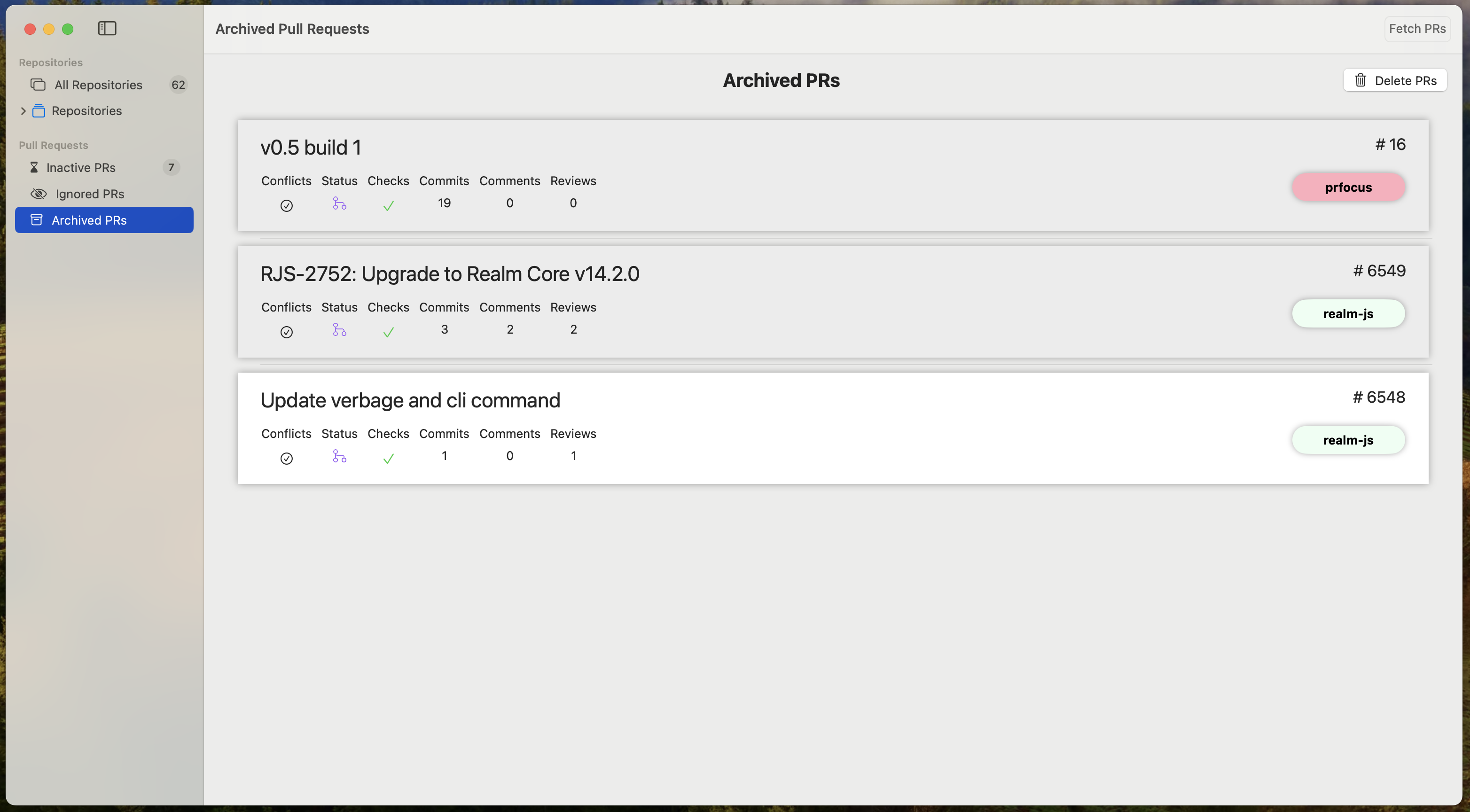
You can click into the PR Summary for an archived PR to view the PR Details.
A PR becoming archived is one of two ways in which a PR can move out of:
- My PRs
- Assigned PRs
- Reviewing PRs
The only other way a PR can move out of these columns is when it becomes inactive, or if you are no longer an assignee or a reviewer.
Watched PRs also become archived, which automatically moves them from your Watched PRs list to the Archived PRs dashboard.
Configure the Archive Interval
You can configure the Days until archive setting from:
The default value for this setting is 10 days.
Immediately Archive a PR
You don’t have to wait until a PR moves to archived automatically. You can immediately archive a closed or merged PR:
- Right click on a closed or merged PR summary in a repository dashboard, and you’ll see the
Archive PRoption. - Enter a PR detail view, and you’ll see the Archive PR option alongside the Watch and Ignore buttons.
- In the aggregate Inbox, you can press the Perform bulk operations button to enable multi-select. Select multiple closed PRs, and you can archive them all. If you select a PR that is not closed, the Archive button becomes disabled.
This option is not available for open PRs.
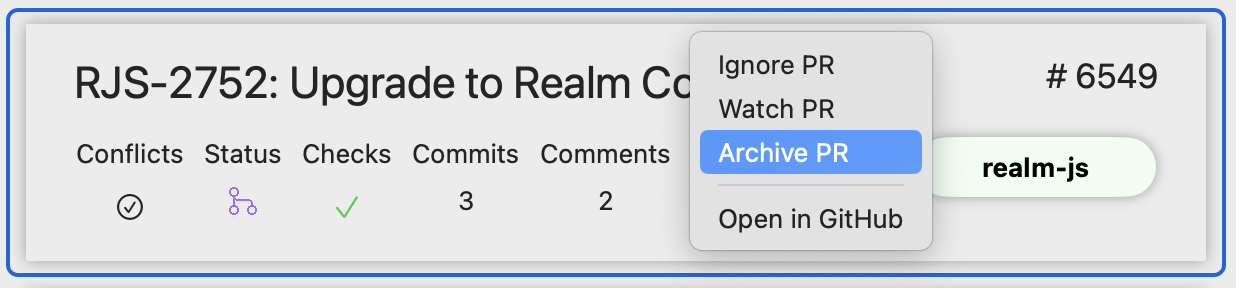
Un-Archiving a PR
You can un-archive a PR from the PR Detail view. Pressing the Un-Archive button returns the PR to whichever column it was previously in. Note that if the PR was archived automatically, un-archiving it is only temporary until the archive job runs again. For more details, refer to Configure the Archive Interval above.
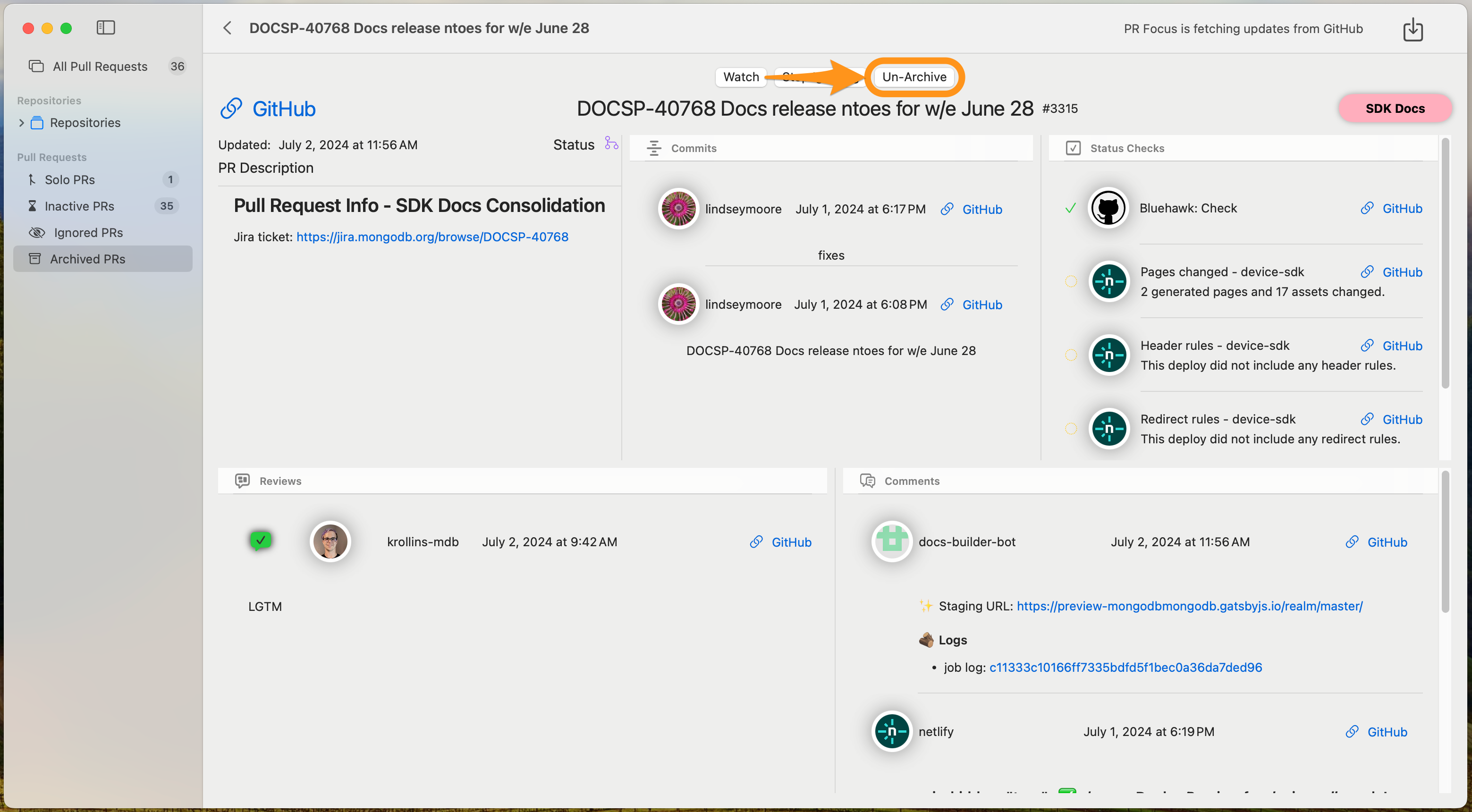
Deleting Archived PRs
PR Focus provides the ability to delete archived PRs. When you’re viewing the Archived PRs dashboard, you can press the Delete PRs button to delete all PRs that are archived.
This button is disabled when a background job is running. If you’re unable to press the Delete PRs button, wait for background jobs to finish and try again.
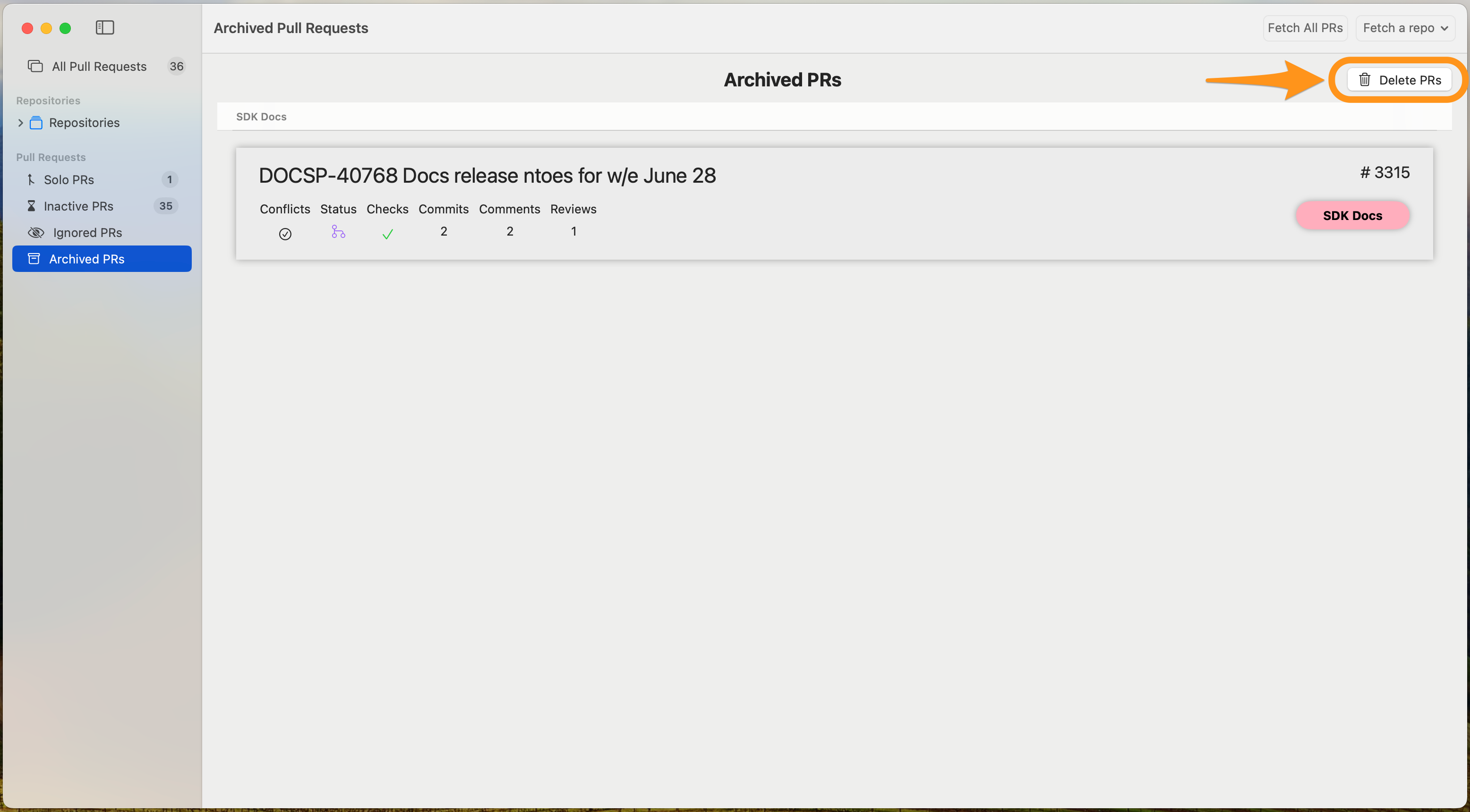
Feedback
Was this page helpful?
Glad to hear it! Please tell us how we can improve.
Sorry to hear that. Please tell us how we can improve.