Repository Settings
You can customize settings in PR Focus on a per-repository basis, including:
- Give the repo a human-friendly name
- Customize the label color
- Specify how long to wait before moving PRs out of the repository view to the “Inactive” or “Archived” dashboards
- Specify how often to fetch updates for the repo from GitHub
- Customize which columns to display for the repository’s dashboard view (show or hide “My PRs”, “Assigned”, “Reviewing” columns)
Any customizations you make on a per-repository basis override the app-wide settings you can configure across all repositories in the app. For information about customizing app-wide settings, instead, refer to Settings.
How to Customize Repository Settings
-
Go to the Repositories menu.
-
Select the Manage Repositories option.

When you select this option, you open the Manage Repositories window. This window provides:
- A list of all the repositories you’re watching
- Links to navigate directly to the repositories in GitHub
- Buttons to update the settings for each repository
- Buttons to delete repositories from PR Focus
-
Press the Update Settings option to open the repository settings window for that repository.
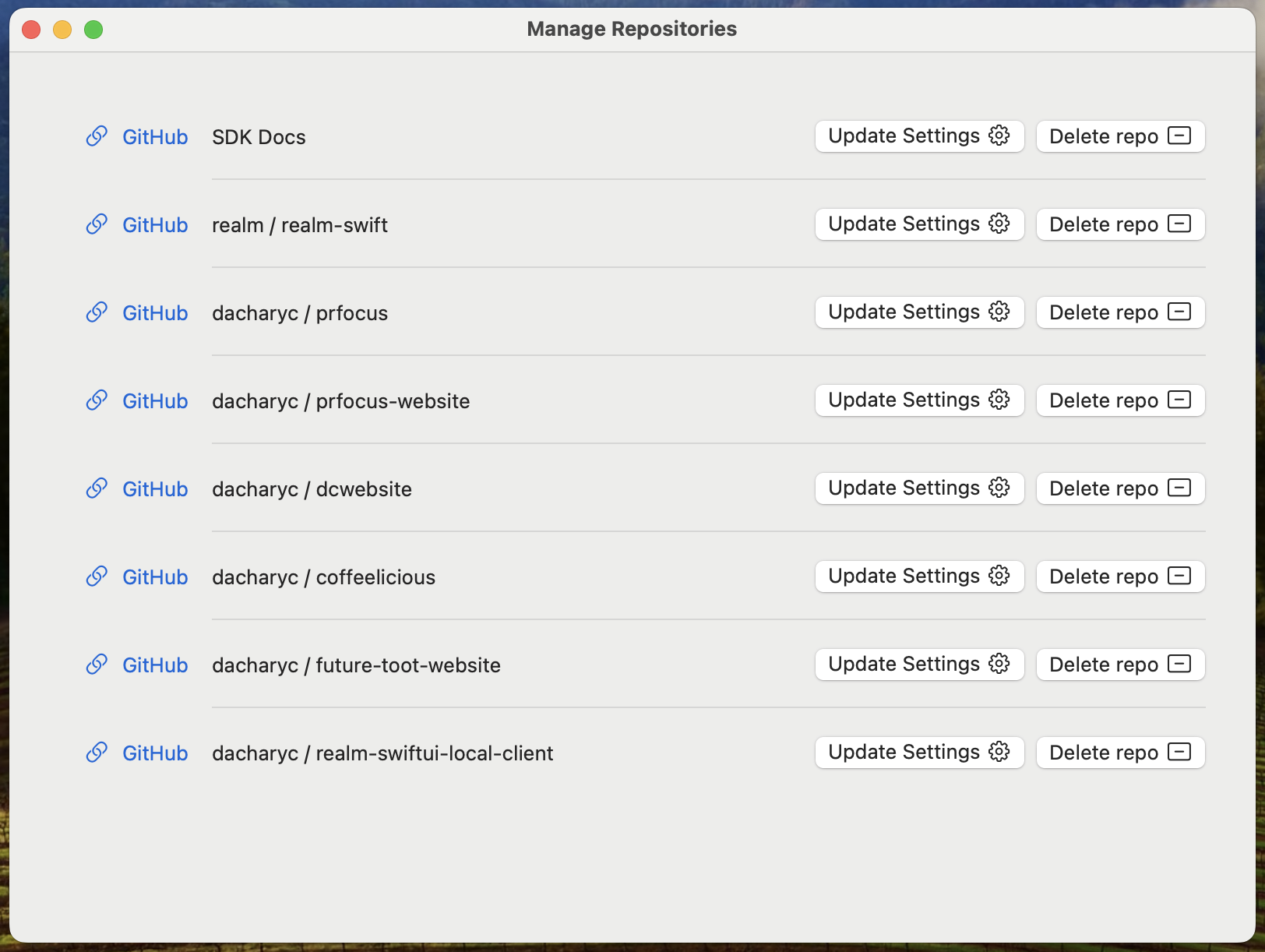
-
Update any settings you want to change. These settings apply only to this repository, and override the global default settings for this repo.
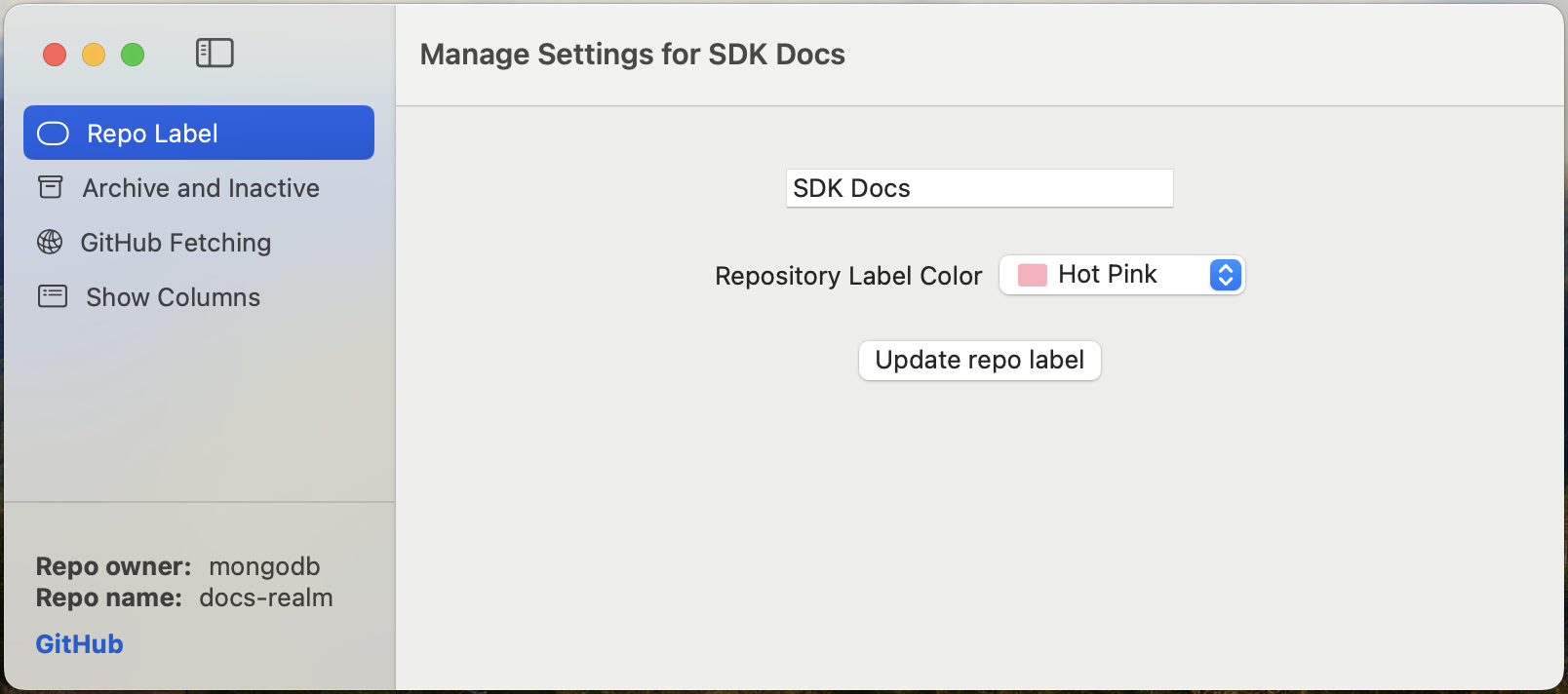
If you would instead like to customize the global default settings, refer to Settings.
Repository Metadata
In the bottom of the Repository Settings sidebar, you see metadata derived from the URL you provide when you Watch a Repository.
The GitHub URL contains the owner and repository name, which PR Focus extracts to the relevant pieces of metadata. If you ever forget what a repository is, or need a quick way to get to the repository, you can click the GitHub link in this sidebar to go to the repository in a web browser.
The repository name from this URL is displayed as the default Repo Name in the PR Focus sidebar, and on the repository label in the PR Summary. You can provide a custom name to use in repository labels.
Customize Repository Label
You can customize these repository details:
- Provide a custom, human-friendly name for the repository, which replaces the default Repo Name in the PR Focus sidebar and on the repository label in the PR Summary
- Select a repository label color to make it easier to distinguish the repository that a PR belongs to when viewing any of the consolidated pull request dashboards.
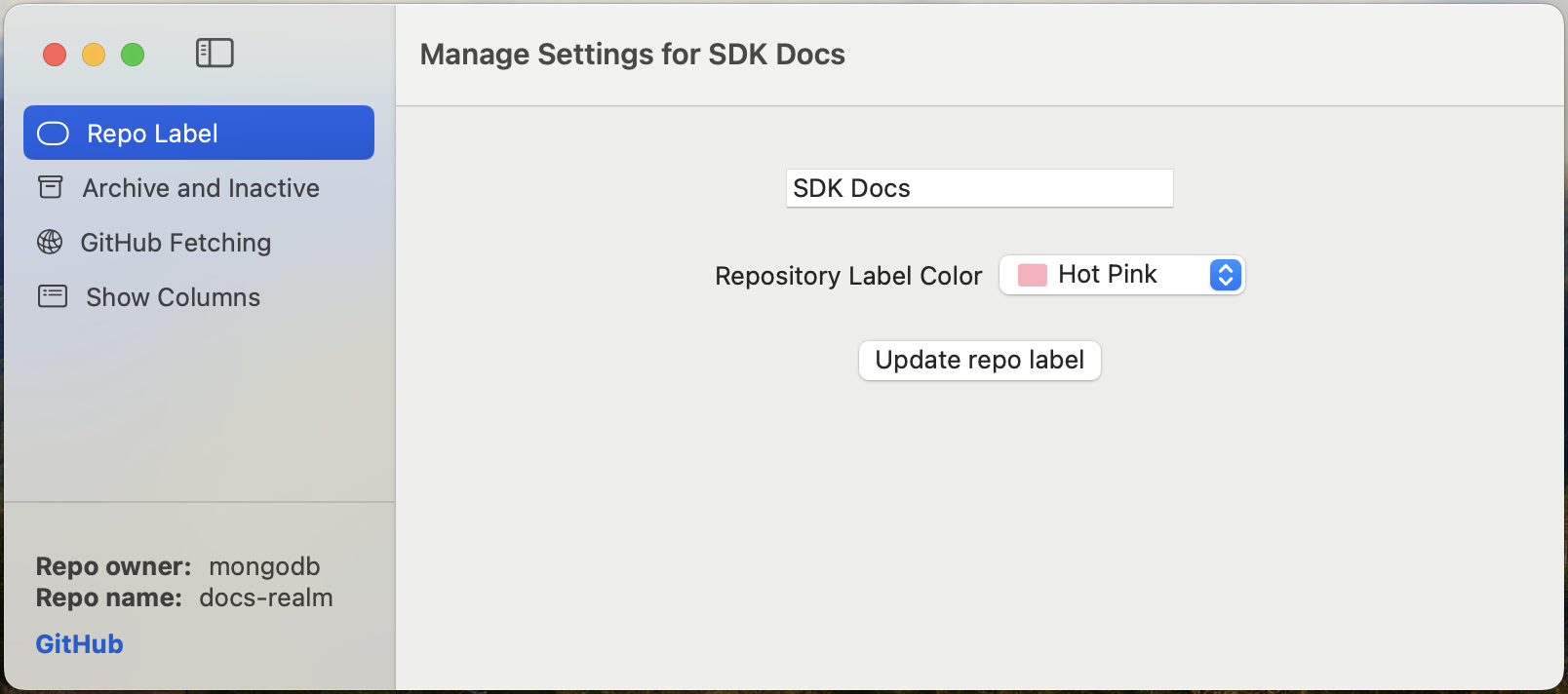
In the example below, the docs-realm repository name has been replaced by the custom SDK Docs name, and a specific color has been chosen for the repository label.
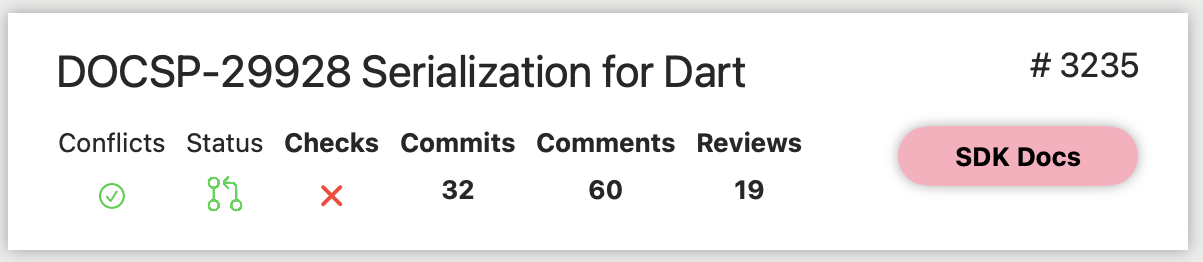
Archive and Inactive Behavior
PR Focus automatically moves PRs that are inactive out of your main All Pull Requests and repository dashboard to an Inactive PRs dashboard. You can customize how long to wait before setting a PR as inactive for a given repository. This helps avoid cluttering your active dashboards with pull requests that may be blocked.
PR Focus automatically moves closed PRs out of your main All Pull Requests and repository dashboard to an Archived PRs dashboard. You can customize how long to wait before setting a PR as archived for a given repository. If your work is done immediately when the pull request is closed, you might want to move it right away to the archived dashboard. If your work starts when a pull request is closed, as when you’re a downstream team writing documentation for a new feature, you may want a closed PR to remain visible in your dashboard for a longer period of time.
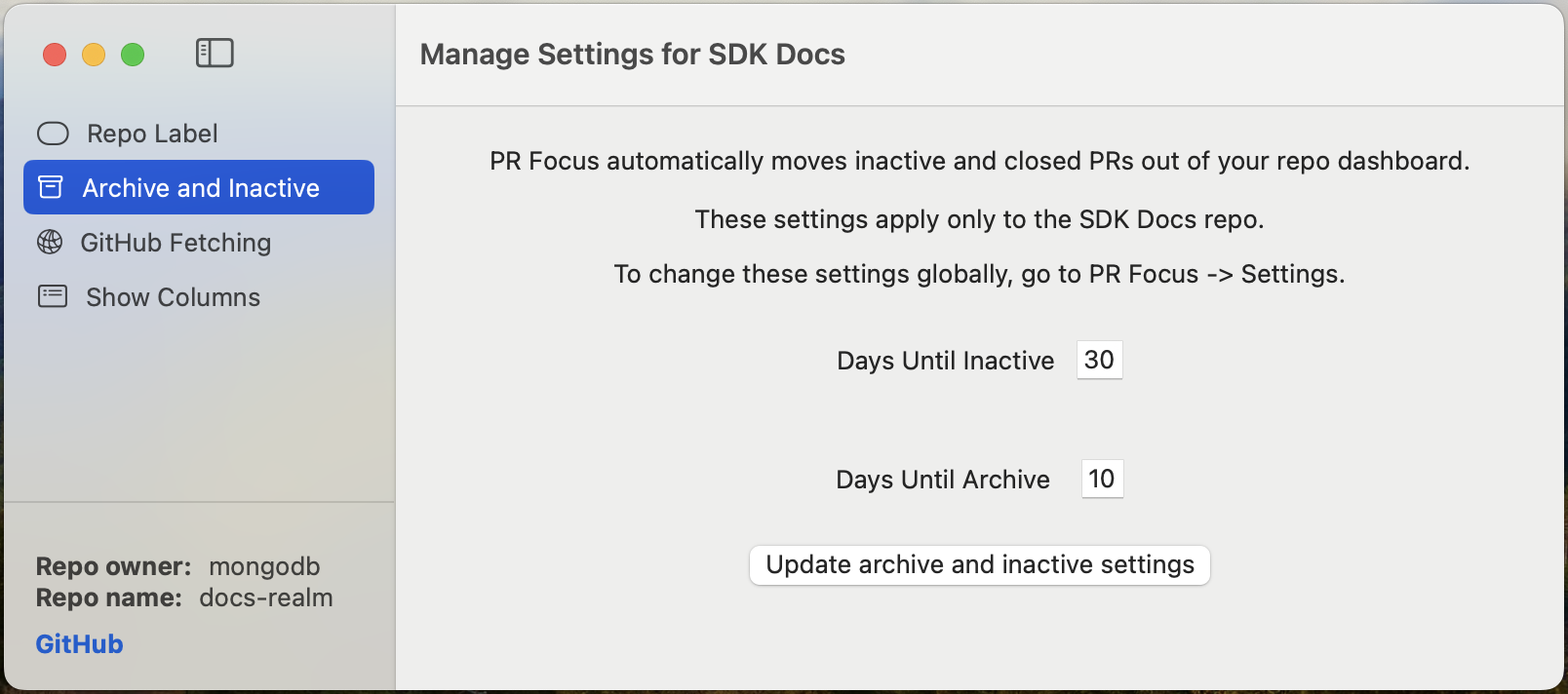
GitHub Fetch Frequency
PR Focus automatically fetches updates from GitHub in the background while the app is open. You can customize how often to fetch updates for a given repository. For some repositories, you may only need to see updates daily, and more frequent updates would be a distraction. For other repositories, you may want to see updates whenever you look at PR Focus, so you may want it to update as often as several times per hour. The default fetch interval is one hour.
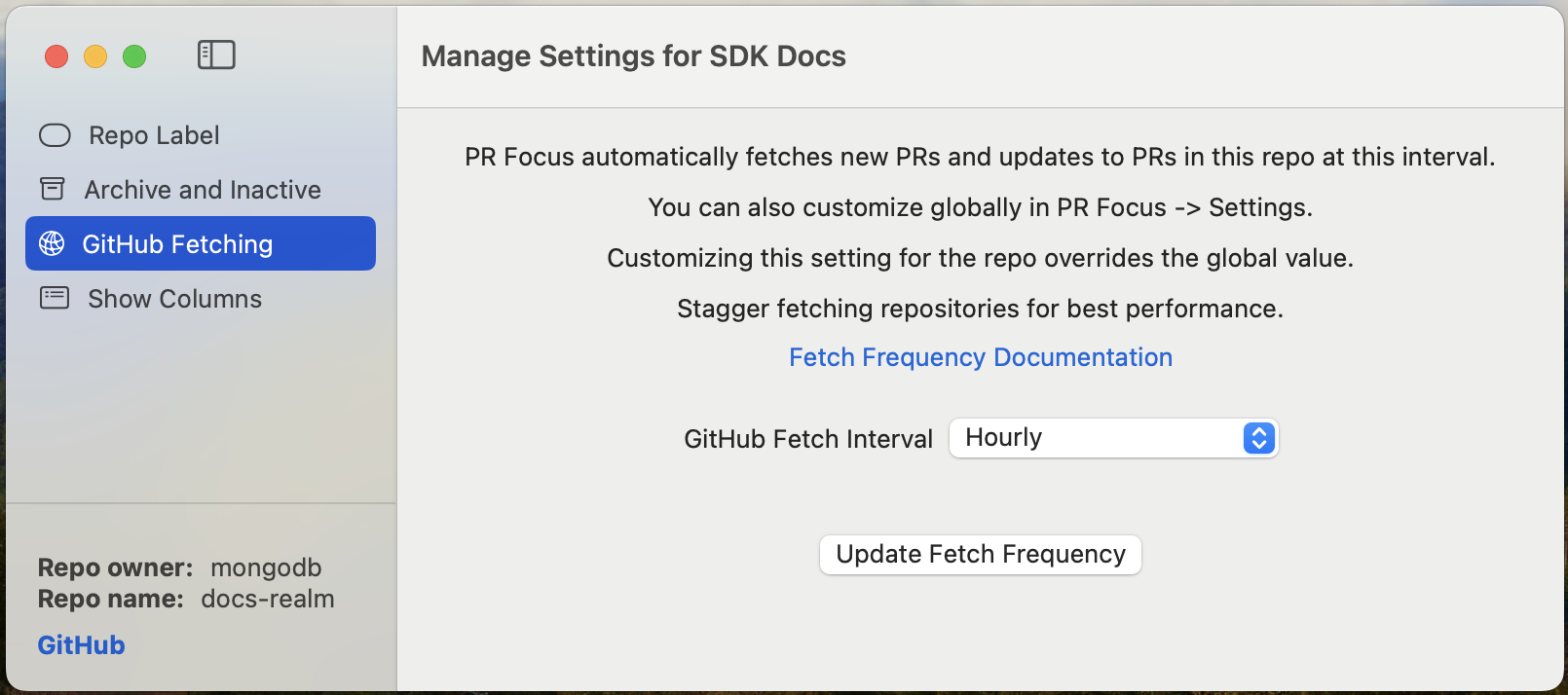
The GitHub API rate-limits API access tokens to 5,000 calls per hour.
PR Focus makes a call to fetch the list of open PRs in a repository, and then makes individual calls to get the details of each pull request it needs to update.
If you are watching many repositories, or if the repositories you watch have many open PRs, the fetch job can be quite lengthy and can consume hundreds of API calls per run. For this reason, we recommend not fetching PR updates too often. The default fetch interval is hourly. The most frequent fetch interval that PR Focus provides for its automated jobs is “several times per hour.” You can manually fetch updates at any time by pressing the Fetch PRs button, but if the rate limit has been exceeded, you won’t see any updates to your pull requests in PR Focus.
Warning
Currently, PR Focus has minimal handling for exceeding the rate limit. If you don’t see updates to PRs you expect, check the PR Focus Logs to see if there are any error messages related to exceeding the rate limit. Sometimes, this issue manifests as a generic “Bad credentials” error from GitHub, and does not surface a meaningful error message.
You may want to stagger the fetch interval across repositories if you encounter issues with the GitHub rate limit. Alternately, delete highly-active repositories from PR Focus, and watch only specific pull requests in those repositories. For more information about watching specific PRs instead of the entire repository, refer to Watch a Pull Request.
Show Columns in Repo Dashboard
Which columns to show in the repo dashboard.
- If you’ll never be a reviewer, assignee, or contributor to the repository, you can select the “Watch-only view” setting. This removes the My PRs, Reviewing PRs, and Assigned PRs columns when viewing that repository. When you toggle this setting, the rest of the options disappear.
- If you may be a reviewer, assignee, or contributor to the repository, you can check which columns apply to your role in that repository. PR Focus shows the corresponding columns in the Repository Dashboard, and in the All Pull Requests dashboard.
Important
If you become a reviewer or assignee in a repository, PR Focus shows the relevant column for the repository dashboard and the All Pull Requests dashboard. This overrides any global or repository settings. This feature is to ensure you don’t miss a PR where you have been requested as an assignee or reviewer.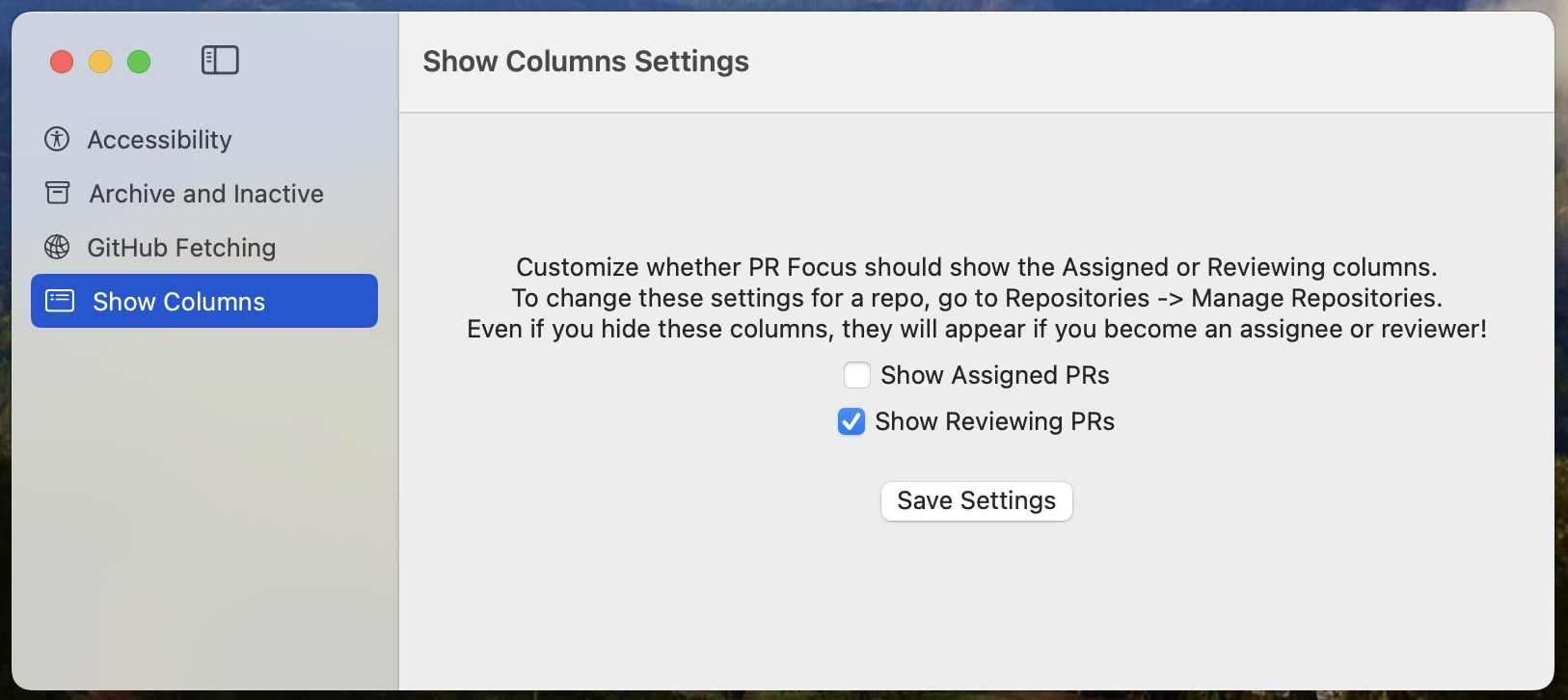
Feedback
Was this page helpful?
Glad to hear it! Please tell us how we can improve.
Sorry to hear that. Please tell us how we can improve.