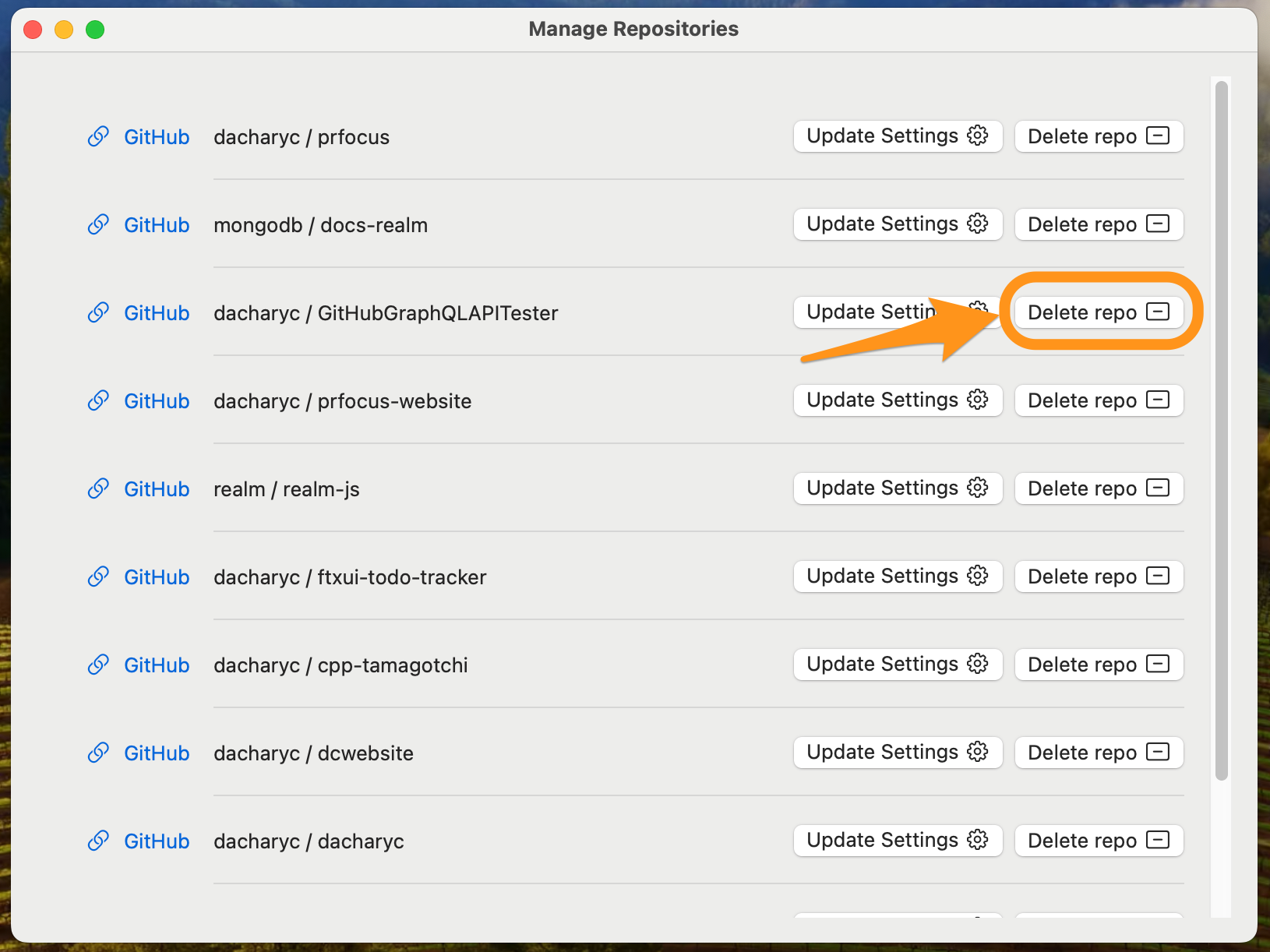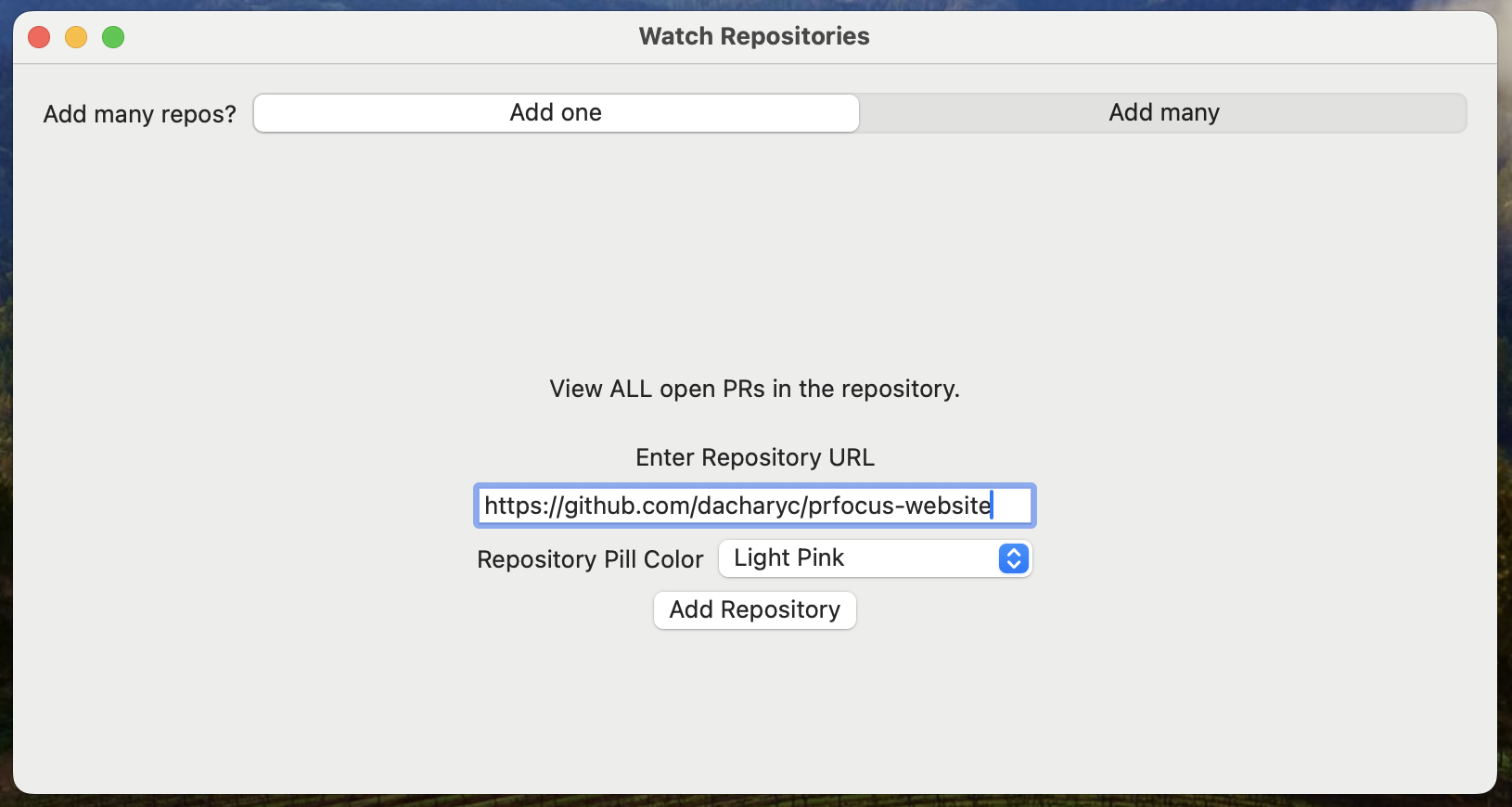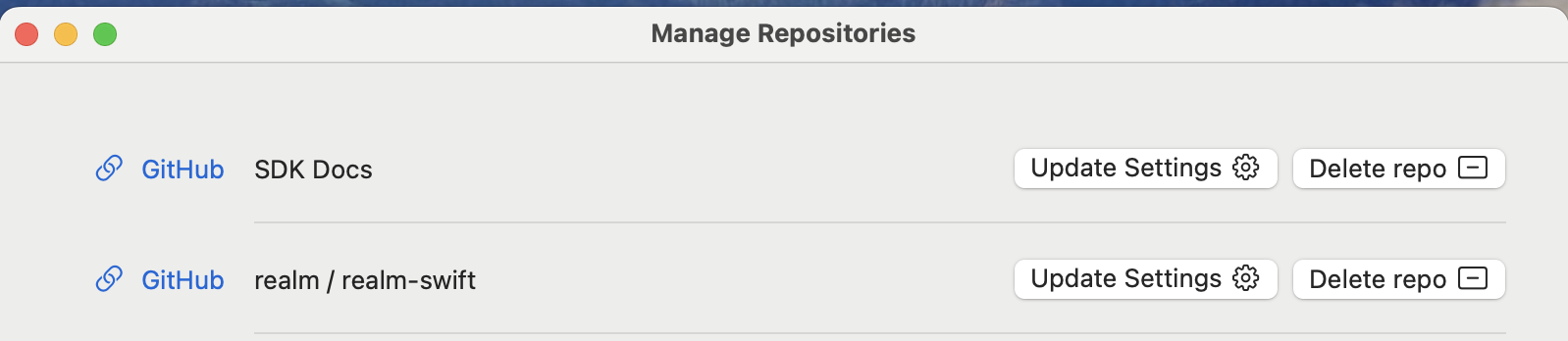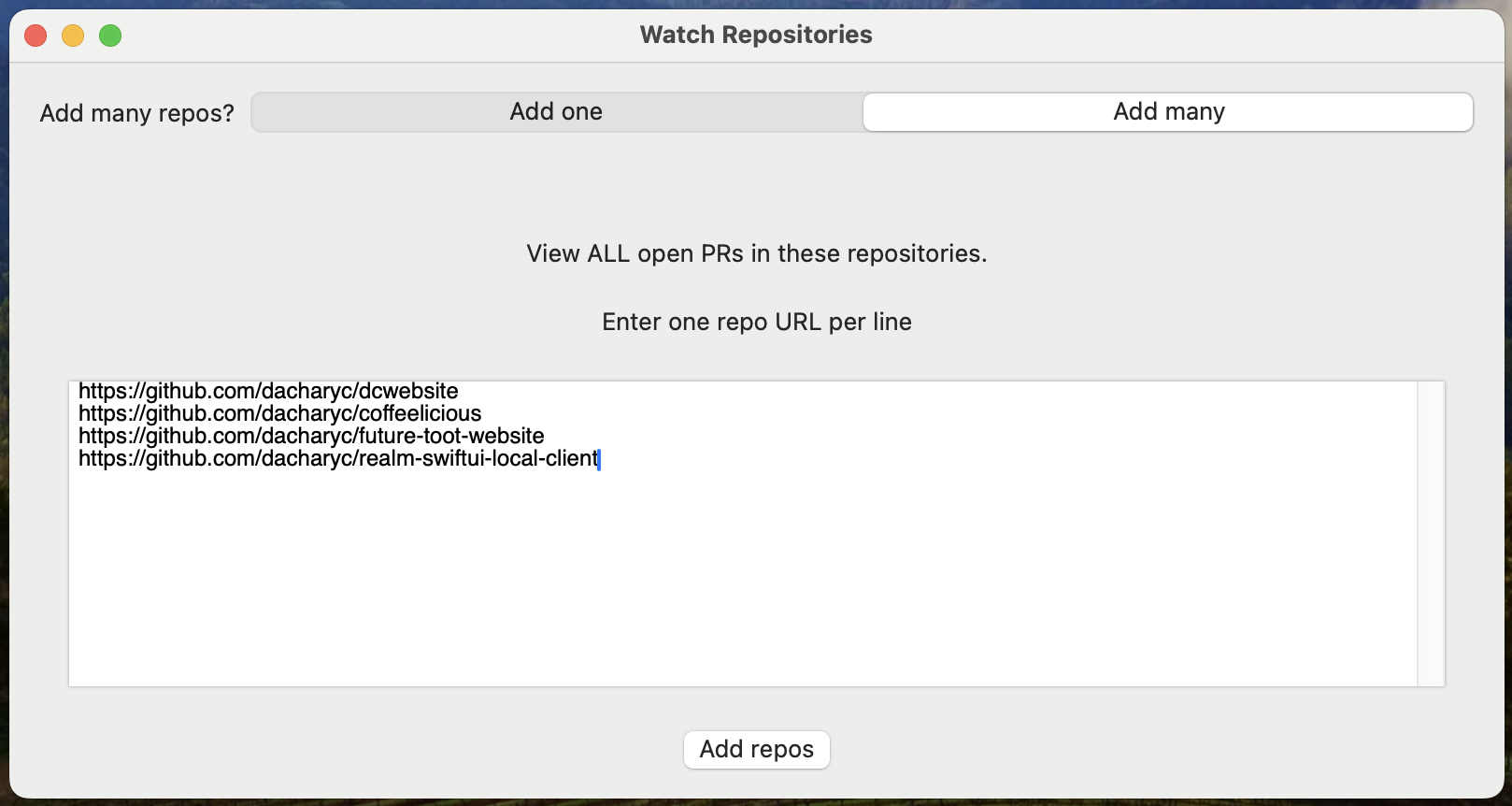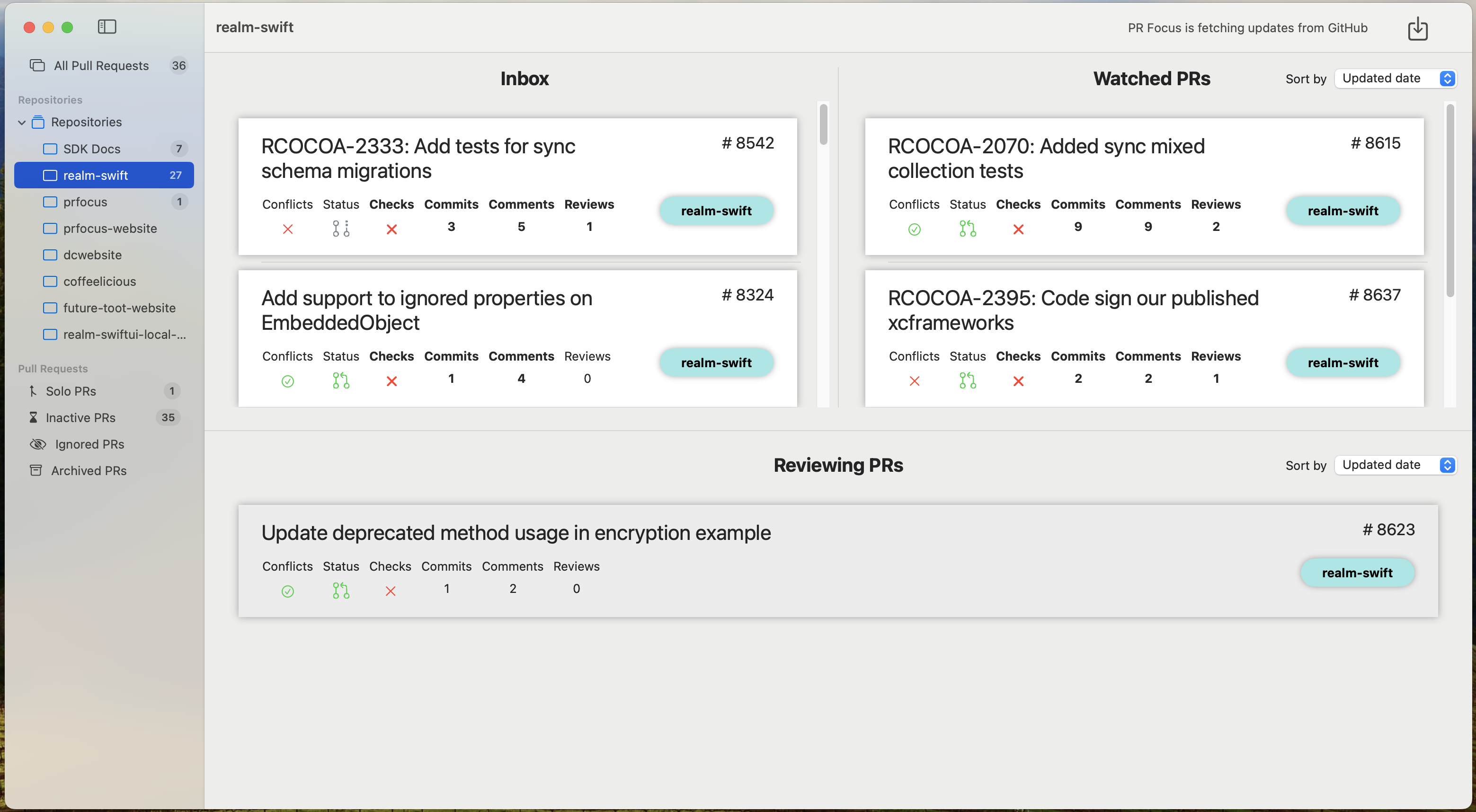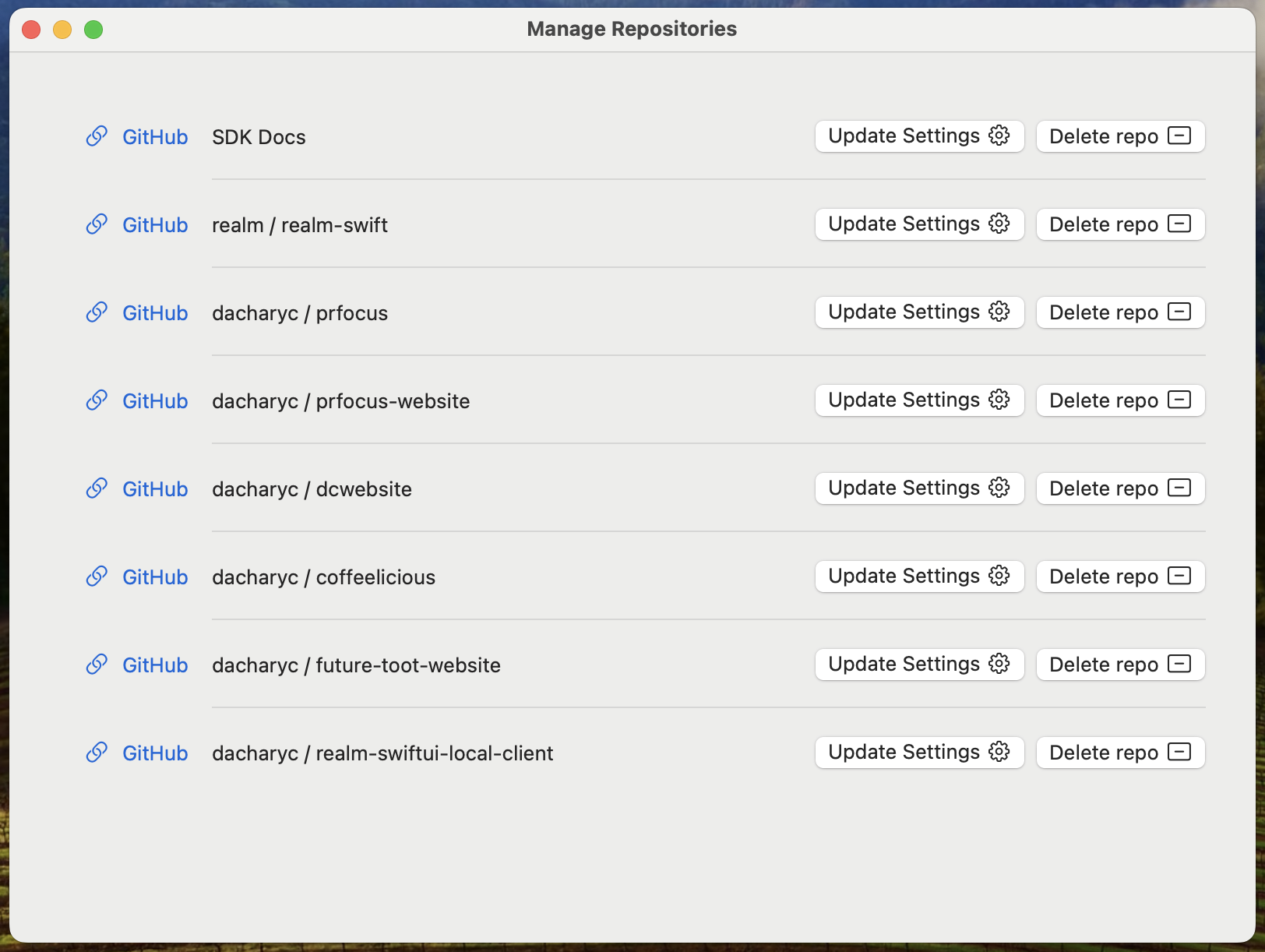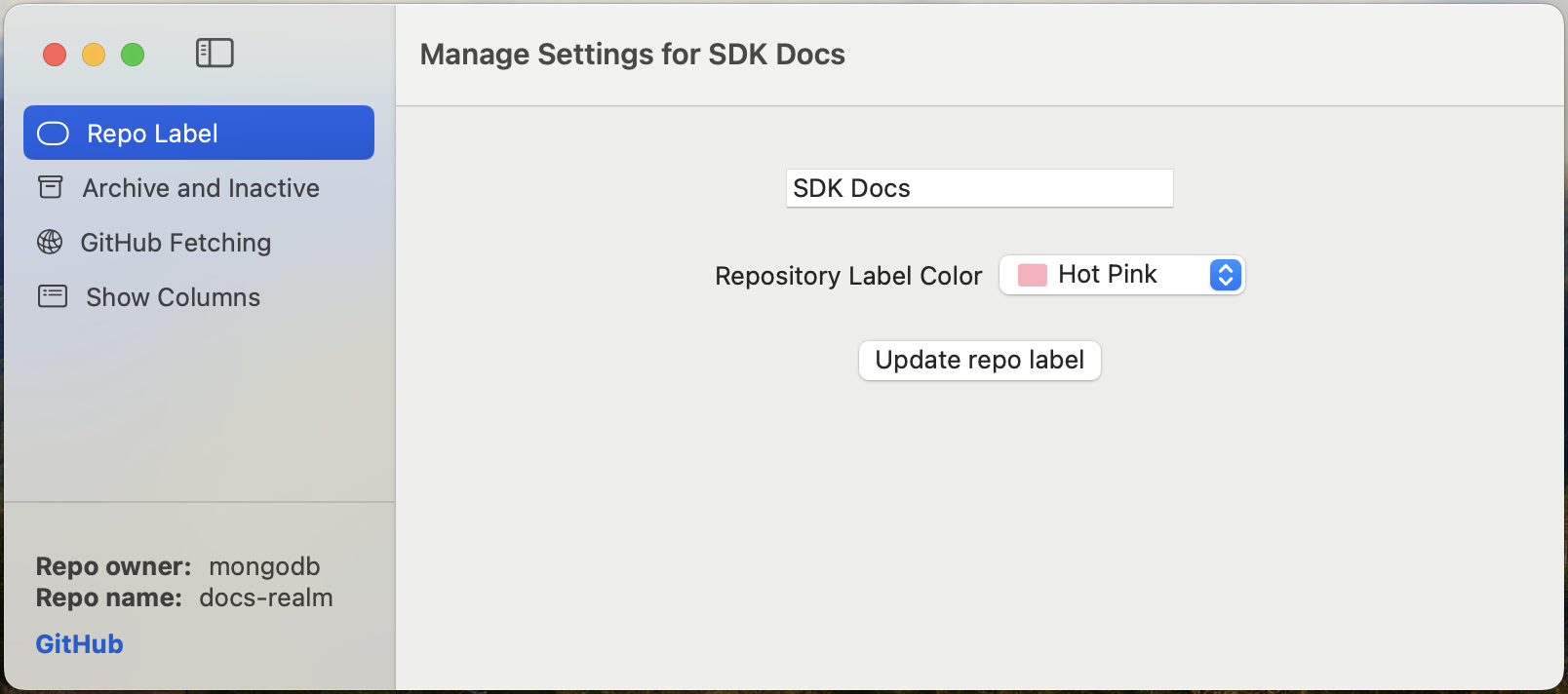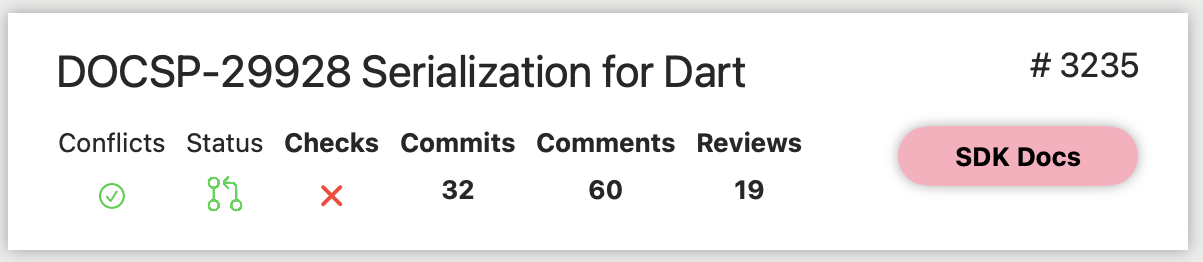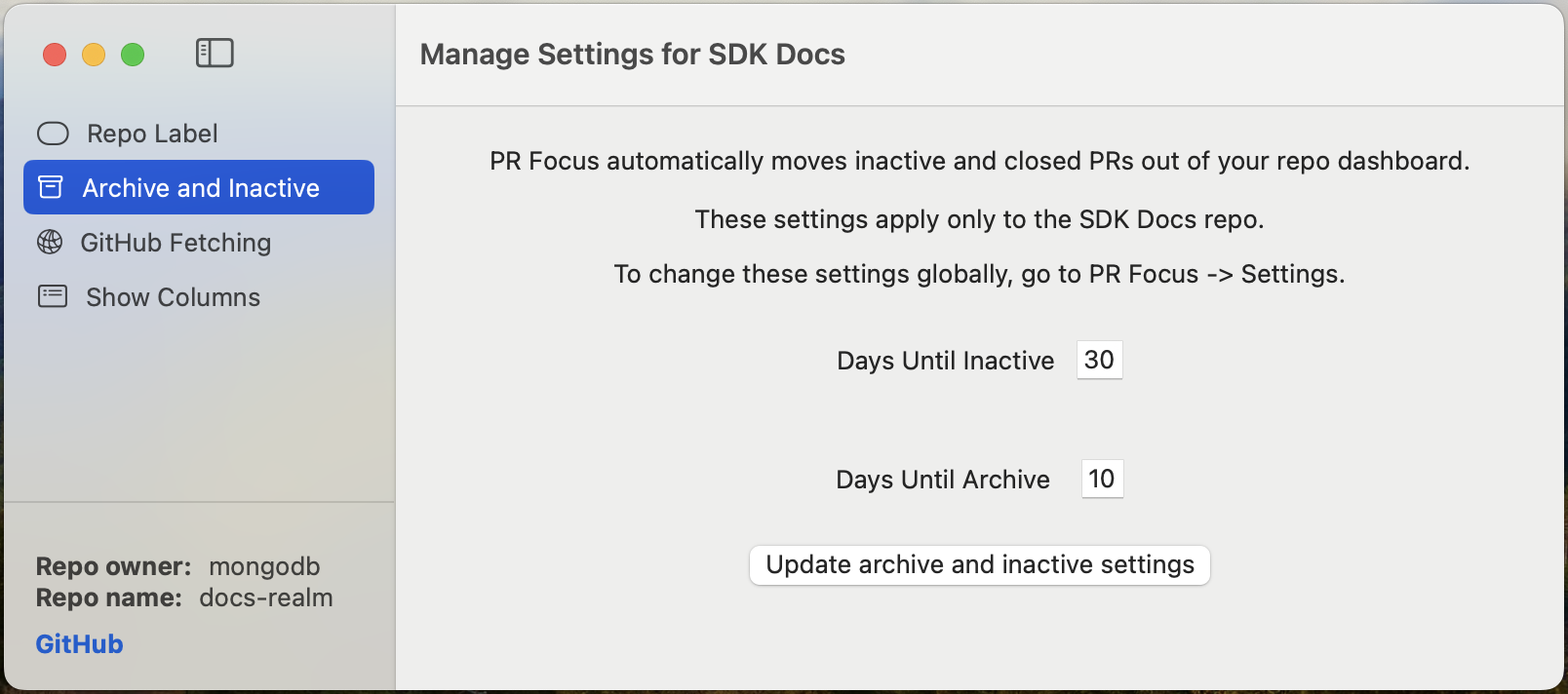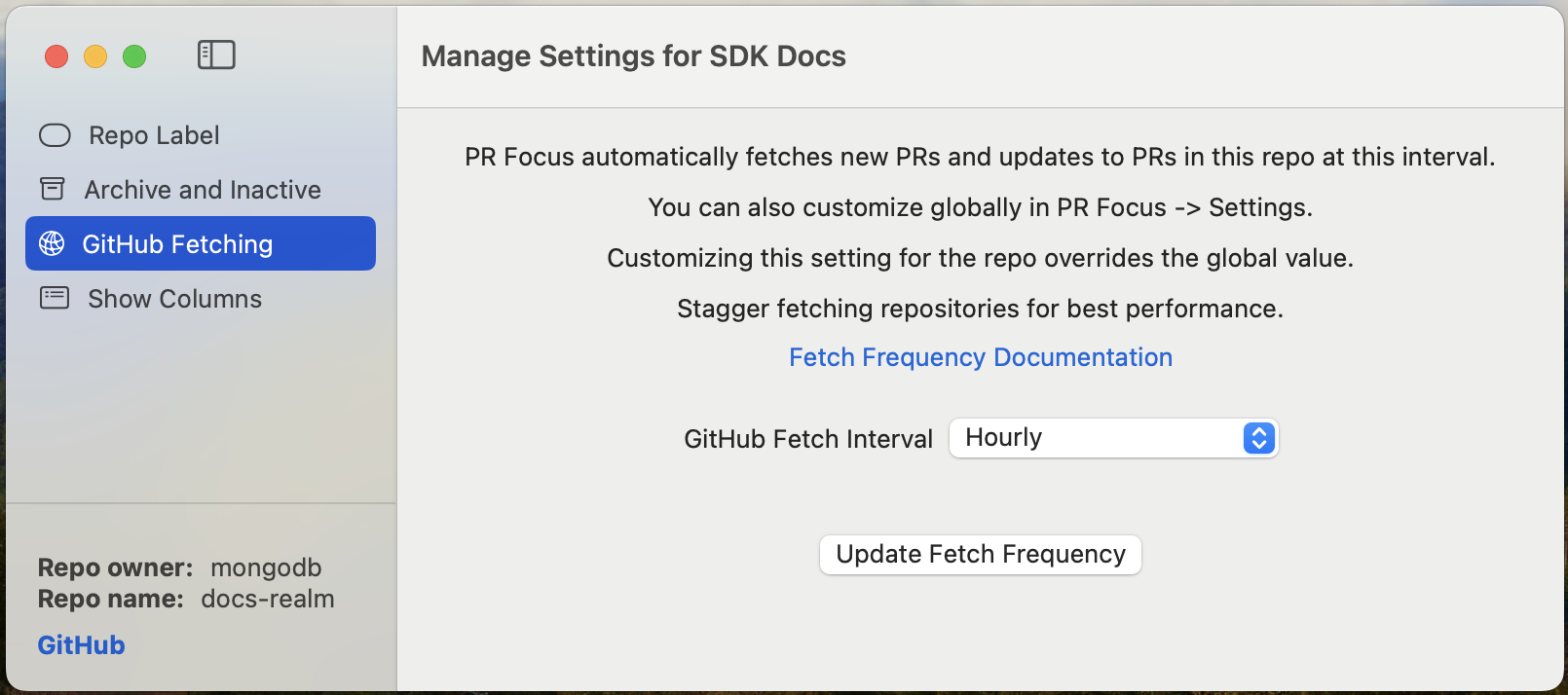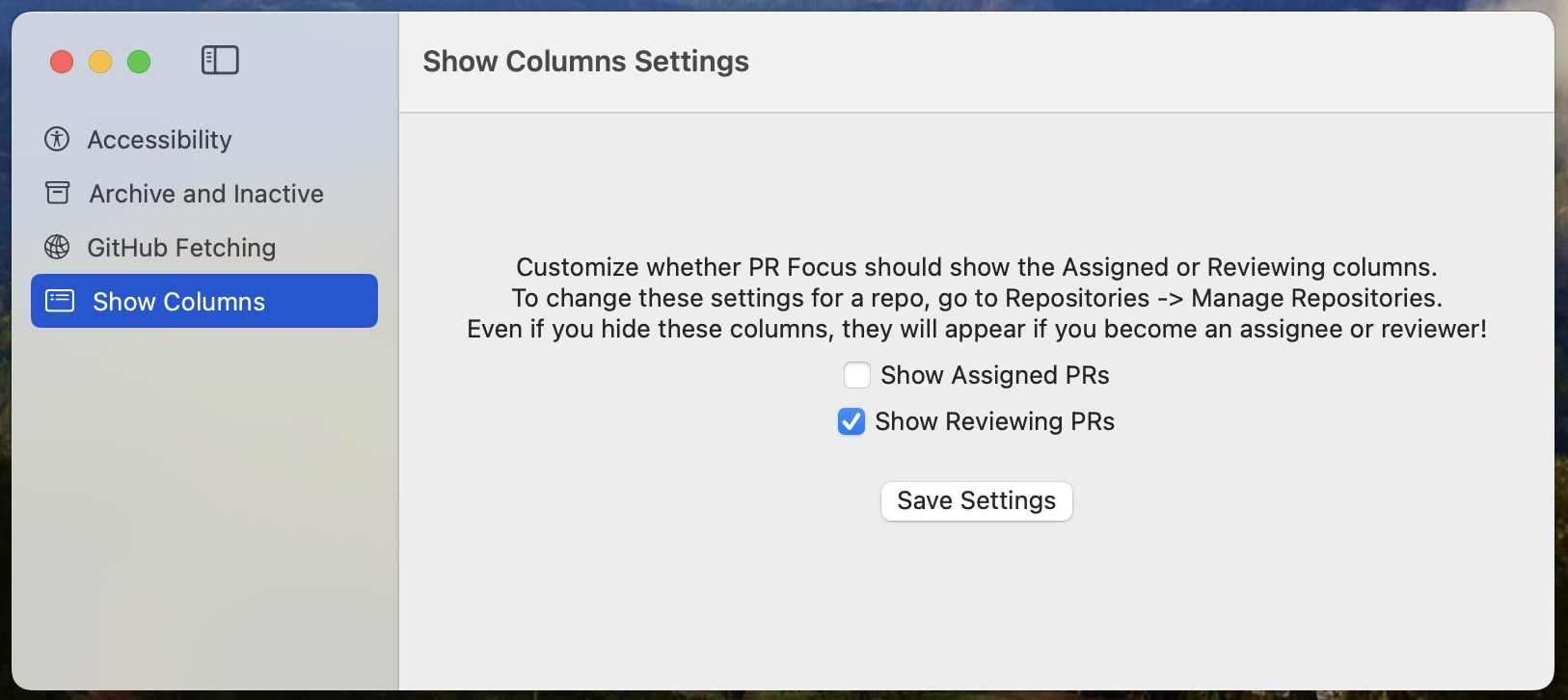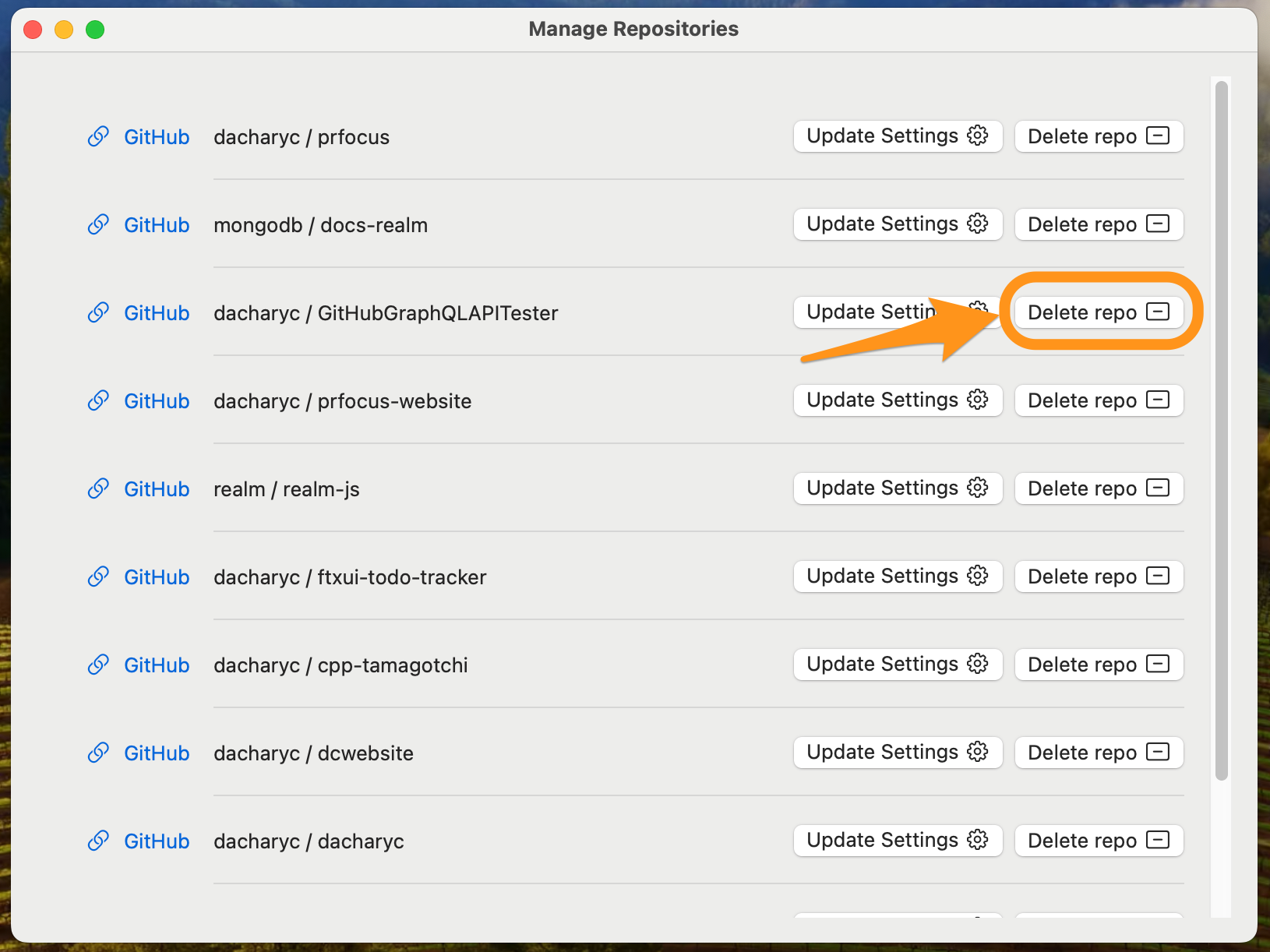This is the multi-page printable view of this section.
Click here to print.
Return to the regular view of this page.
Repositories
Watch Repositories on GitHub to find out about PRs you might care about. View all incoming PRs in those repos, and decide whether to watch or ignore them.
Repositories are the bucket by which PR Focus groups pull requests.
As a user of PR Focus, you can add one or more repositories that you want to watch. When you Fetch PRs, PR Focus makes API calls to GitHub to get open PRs for all of the repositories you’re watching, as well as updating existing PRs that PR Focus has previously ingested.
You can view pull requests in a specific repository, or view an All Pull Requests dashboard that aggregates all important PRs across all the repositories you’re watching.
You can customize the way PR Focus displays repository details, including:
- Customizing the repository name or changing the repository label color that displays in the PR Summary view
- Customizing the columns that display in the repository dashboard when you view a specific repository
You can also customize how often PR Focus fetches updates for the repository, or how long PR Focus waits before setting a pull request to “Inactive” or “Archived.”
You can delete a repository from PR Focus, which also deletes all pull requests for the repository.
1 - Watch Repositories
Watch repositories for new and updated PRs.
When you watch a repository, PR Focus checks GitHub for all of the open pull requests that are currently in that repository. While the app is open, PR Focus automatically checks the repository for:
- Updates to existing PRs
- New PRs opened in the repository
New PRs go into your Inbox. From there, you can decide whether to Watch or Ignore the PR. For more information, refer to Incoming PRs.
If you are an assignee, a reviewer, or if the PR was made by you, the incoming PR goes directly into the relevant list of PRs, bypassing your Inbox. For more details about how PR Focus determines these states, refer to View a Repository.
When a pull request gets updates, the pull request moves to the top of its respective list. The background color of the PR Summary changes to indicate there are updates. If the updates are to status checks, commits, comments, or reviews, the relevant column in the PR Summary is bolded. Clicking into the PR details tells you what information is new. For more information about PR Summaries, refer to PR Summary. For more information about the information available when viewing PR details, refer to View PR Details.
If you don’t need to know about every new pull request in a repository, you can watch individual pull requests instead of watching the repo. For details, refer to Watch an Individual PR.
How to Watch a Repository
To watch repositories in PR Focus:
- Go to the Repositories menu in the menu bar
- Select Watch Repositories

Add One Repository
By default, when you open the Watch Repositories window, you see the option to add a single repository.
Enter a GitHub URL for the repository you want to add, similar to https://github.com/dacharyc/prfocus-website.
You can also select a color for the repository pill to help visually distinguish the repository in a list.
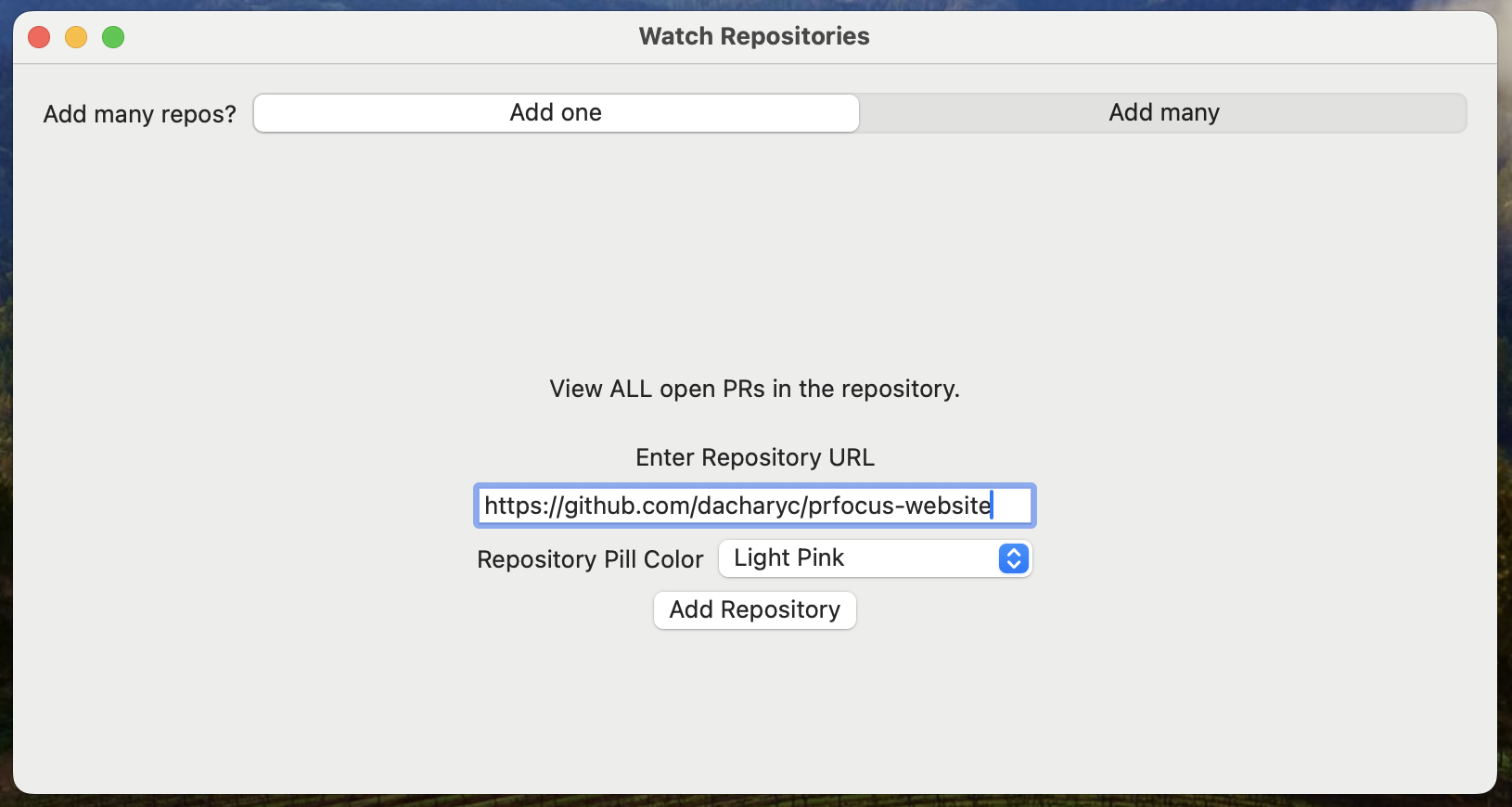
Press the Add Repository button to add the repo to the list of repositories you’re watching.
The repository appears in the sidebar. PR Focus enqueues a job to automatically fetch the open pull requests in the repository from GitHub. Once any running jobs are complete, PR Focus gets the open PRs for the new repository.
If you go to the Manage Repositories option in the Repositories menu, you’ll see the repository in your list of watched repositories. From here, you can click a link to view the repository in GitHub.
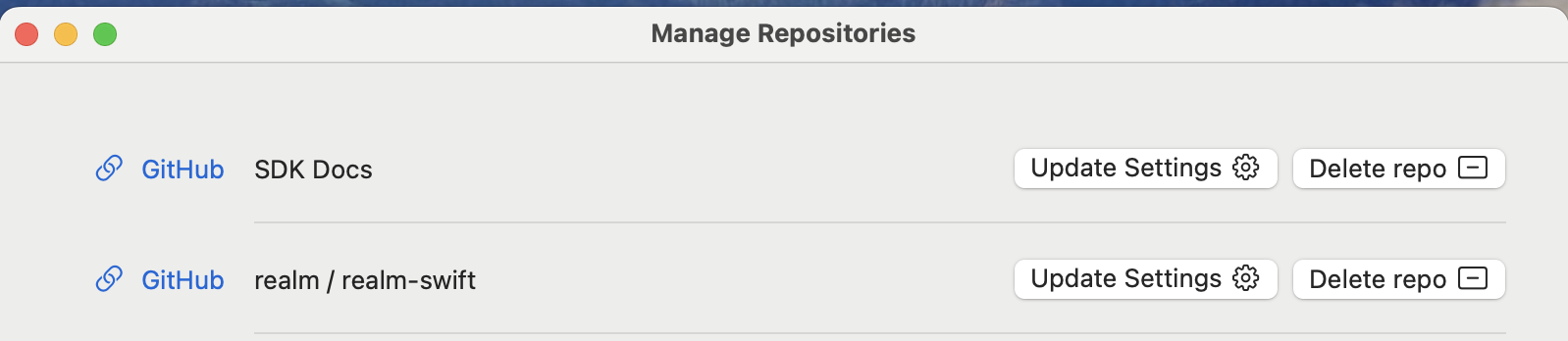
Add Many Repositories
If you want to quickly onboard a team to PR Focus, you can create a list of repository URLs to add to the app.
When you open the Watch Repositories window, you’ll see the option to Add many.
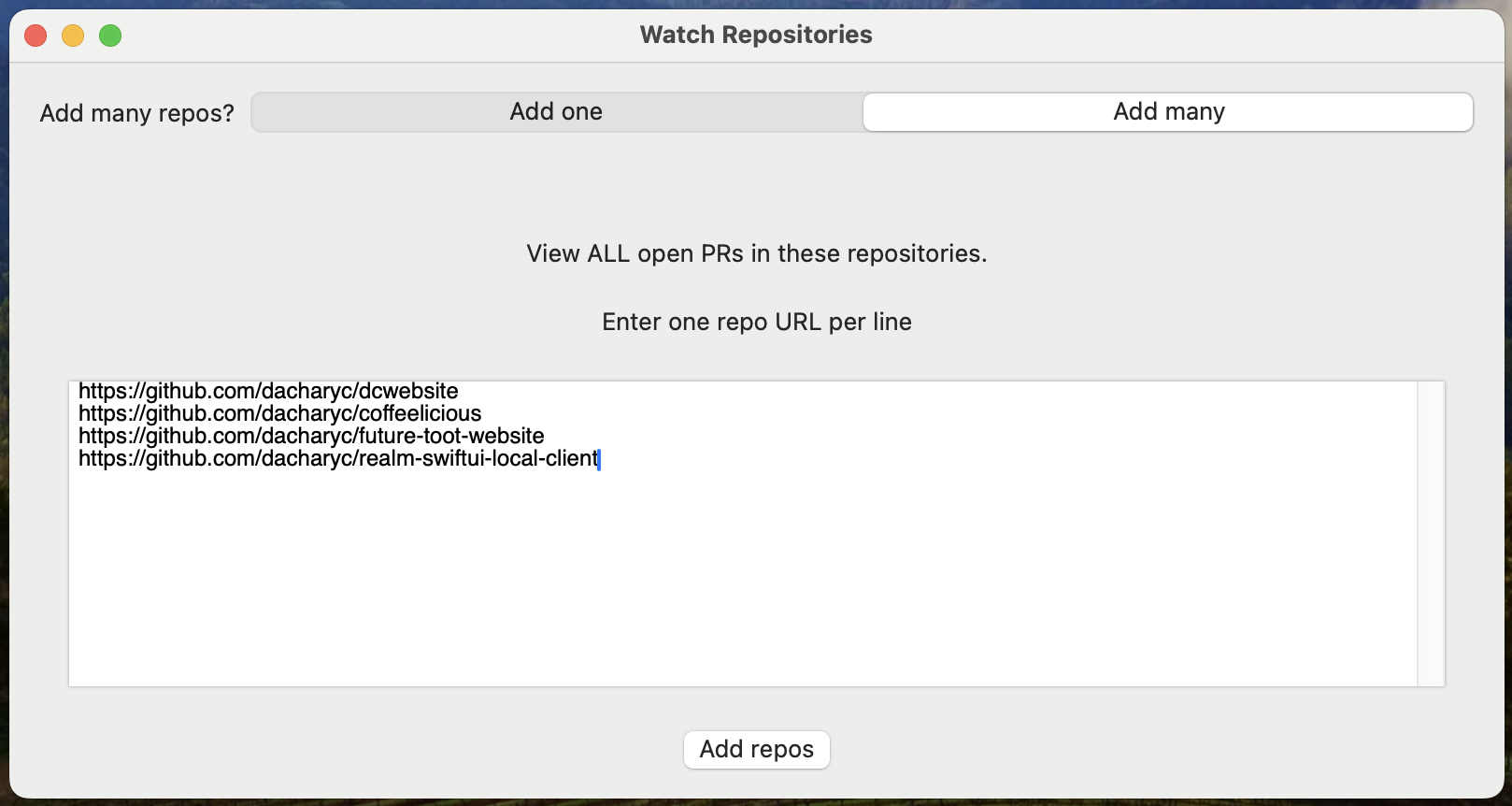
When you select this option, you can enter a list of repository URLs separated by newlines. PR Focus parses this list and adds all of the repositories to the app.
When adding many repositories, you cannot customize the color of the labels. PR Focus assigns a color at random to each repository in the list.
You can manually customize these labels later if you customize repository settings.
What’s Next
2 - View a Repository
View the Repository Dashboard to see only PRs for that repository or change repo settings.
When you select a repository in the sidebar, this opens the Repository Dashboard. This shows all of the pull requests associated with a specific repository that you’re watching. You might want to view a specfic repository instead of the All Pull Requests dashboard if you want to focus in on the work in a specific project.
From here, you have the same options as in the All Pull Requests dashboard:
- Manage incoming PRs
- View any PR in GitHub
- View the details of a specific PR in PR Focus
For more details about these options, refer to All Pull Requests.
The Repository Dashboard
The Repository Dashboard breaks down into different lists of pull requests, similar to the All Pull Requests dashboard. But you can customize the columns you see in a repository dashboard for a specific repository.
For example, if you will never make a pull request in a repository, but you may be a reviewer there, you can select “I might be a reviewer” and de-select the other options. Then, you only see the “Reviewing PRs” column when you view that repository’s dashboard. For more details about customizing the repository dashboard view, refer to Repository Settings.
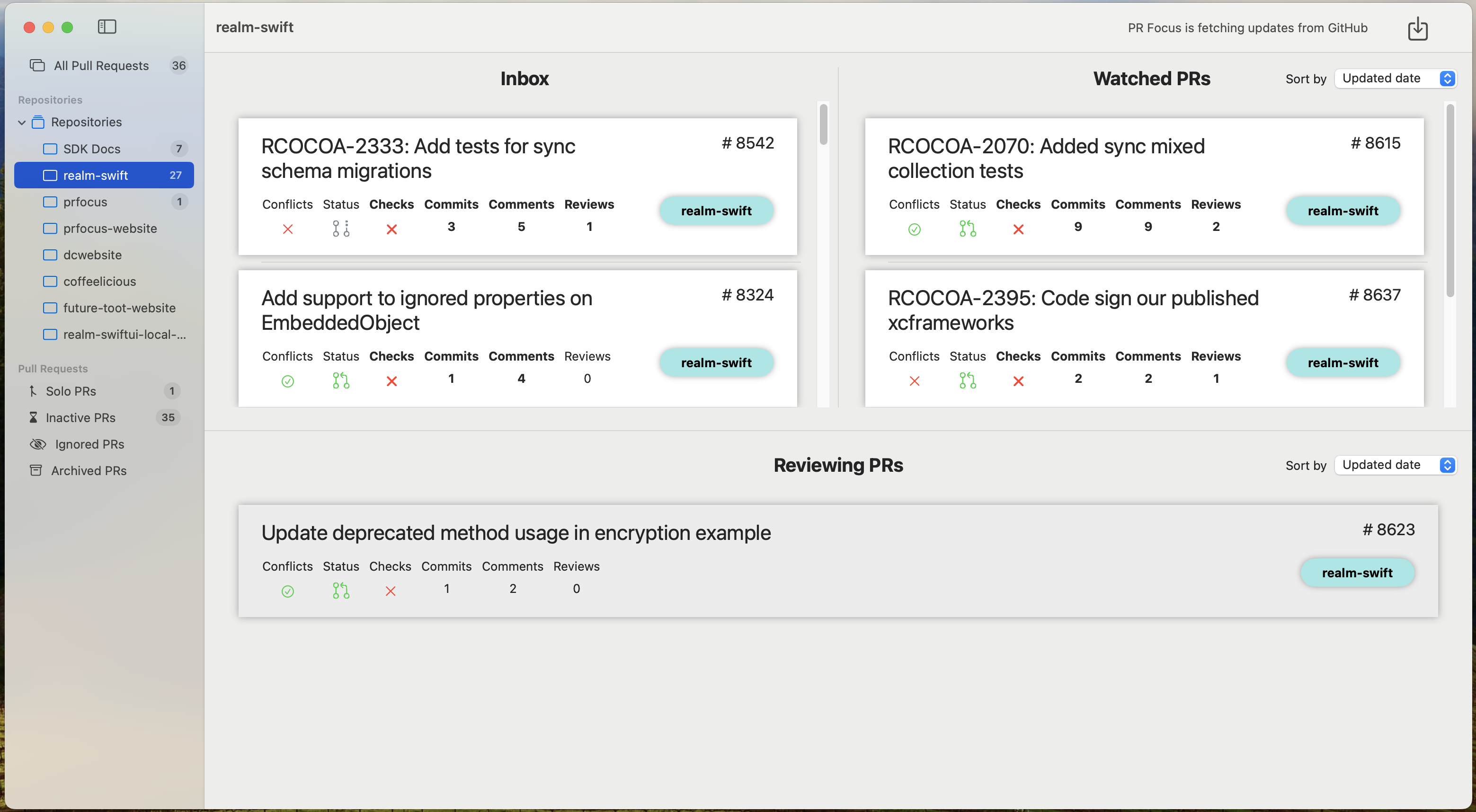
3 - Repository Settings
Update repository metadata in PR Focus, or stop watching the repository.
You can customize settings in PR Focus on a per-repository basis, including:
- Give the repo a human-friendly name
- Customize the label color
- Specify how long to wait before moving PRs out of the repository view to the “Inactive” or “Archived” dashboards
- Specify how often to fetch updates for the repo from GitHub
- Customize which columns to display for the repository’s dashboard view (show or hide “My PRs”, “Assigned”, “Reviewing” columns)
Any customizations you make on a per-repository basis override the app-wide settings you can configure across all repositories in the app. For information about customizing app-wide settings, instead, refer to Settings.
How to Customize Repository Settings
-
Go to the Repositories menu.
-
Select the Manage Repositories option.

When you select this option, you open the Manage Repositories window. This window provides:
- A list of all the repositories you’re watching
- Links to navigate directly to the repositories in GitHub
- Buttons to update the settings for each repository
- Buttons to delete repositories from PR Focus
-
Press the Update Settings option to open the repository settings window for that repository.
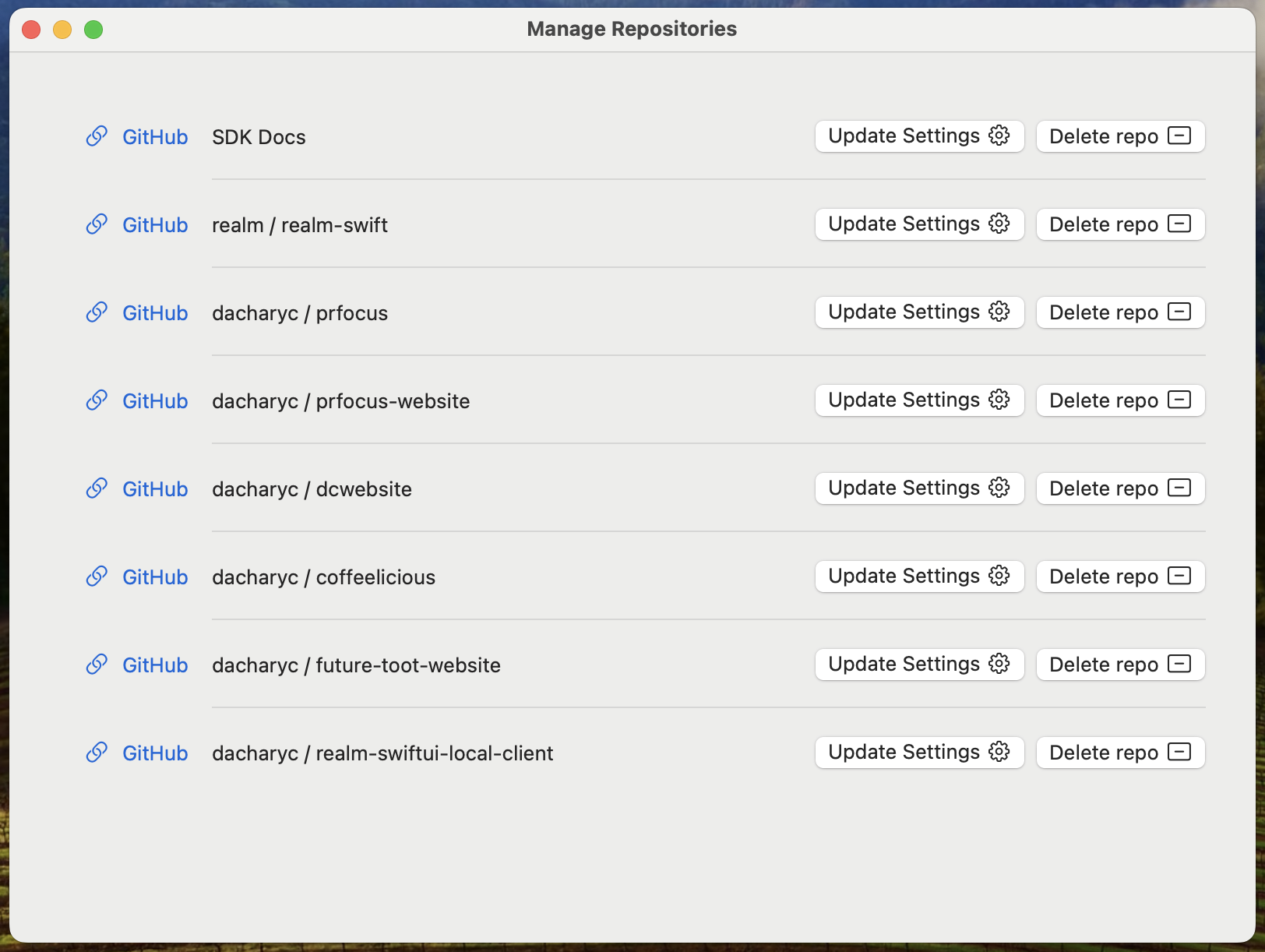
-
Update any settings you want to change. These settings apply only to this repository, and override the global default settings for this repo.
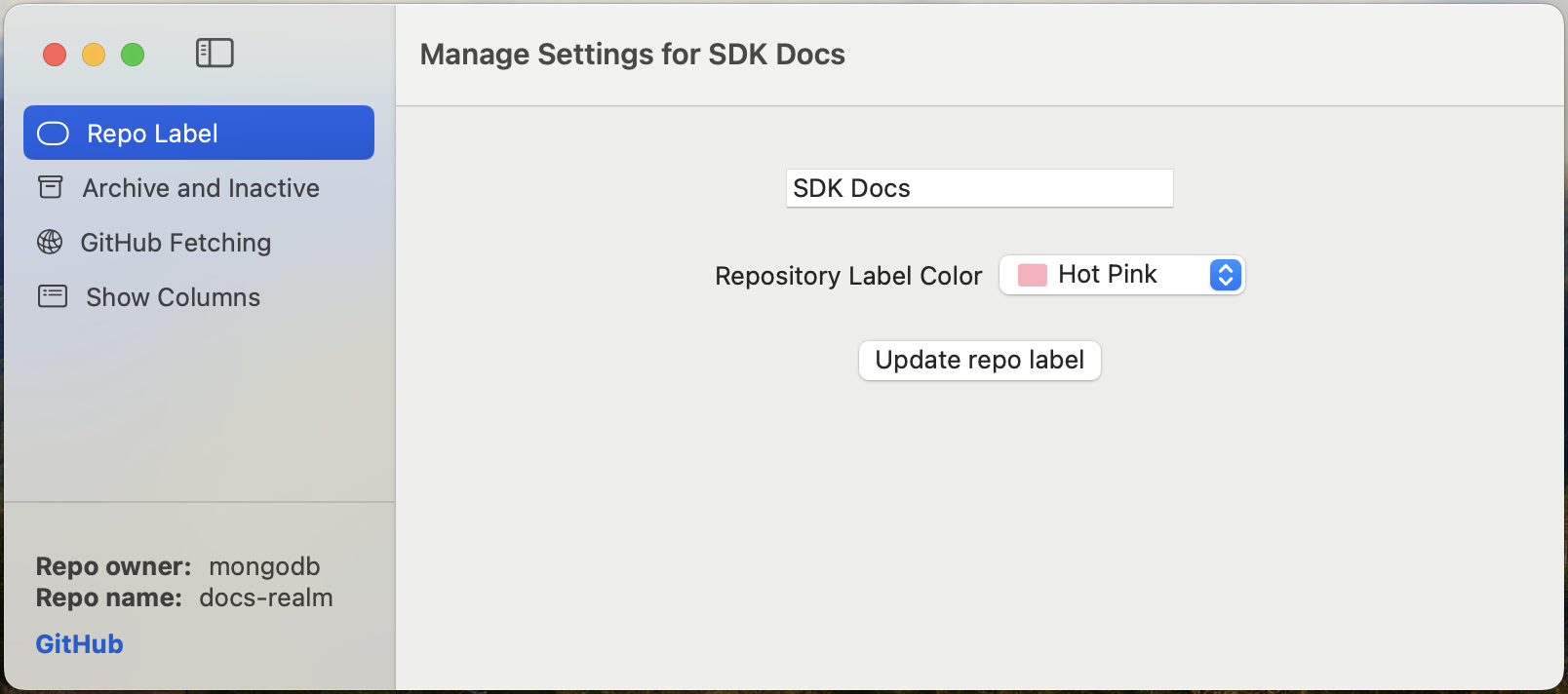
If you would instead like to customize the global default settings, refer to Settings.
In the bottom of the Repository Settings sidebar, you see metadata derived from the URL you provide when you Watch a Repository.
The GitHub URL contains the owner and repository name, which PR Focus extracts to the relevant pieces of metadata. If you ever forget what a repository is, or need a quick way to get to the repository, you can click the GitHub link in this sidebar to go to the repository in a web browser.
The repository name from this URL is displayed as the default Repo Name in the PR Focus sidebar, and on the repository label in the PR Summary. You can provide a custom name to use in repository labels.
Customize Repository Label
You can customize these repository details:
- Provide a custom, human-friendly name for the repository, which replaces the default Repo Name in the PR Focus sidebar and on the repository label in the PR Summary
- Select a repository label color to make it easier to distinguish the repository that a PR belongs to when viewing any of the consolidated pull request dashboards.
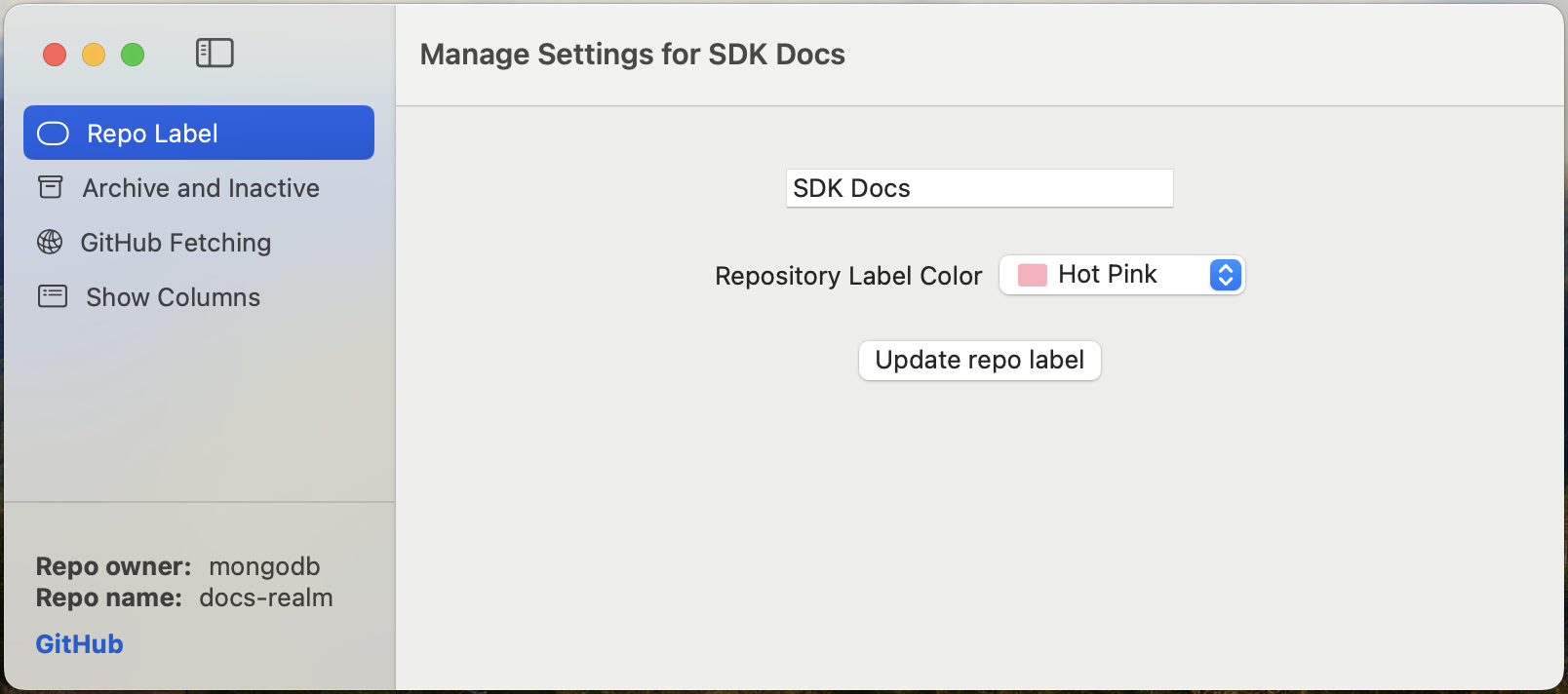
In the example below, the docs-realm repository name has been replaced by the custom SDK Docs name, and a specific color has been chosen for the repository label.
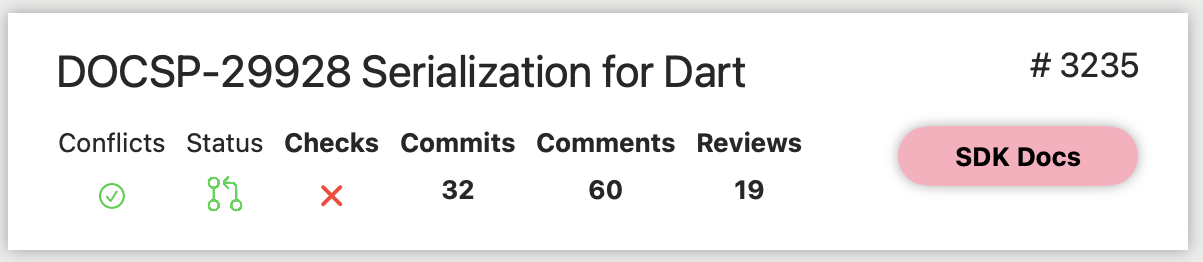
Archive and Inactive Behavior
PR Focus automatically moves PRs that are inactive out of your main All Pull Requests and repository dashboard to an Inactive PRs dashboard. You can customize how long to wait before setting a PR as inactive for a given repository. This helps avoid cluttering your active dashboards with pull requests that may be blocked.
PR Focus automatically moves closed PRs out of your main All Pull Requests and repository dashboard to an Archived PRs dashboard. You can customize how long to wait before setting a PR as archived for a given repository. If your work is done immediately when the pull request is closed, you might want to move it right away to the archived dashboard. If your work starts when a pull request is closed, as when you’re a downstream team writing documentation for a new feature, you may want a closed PR to remain visible in your dashboard for a longer period of time.
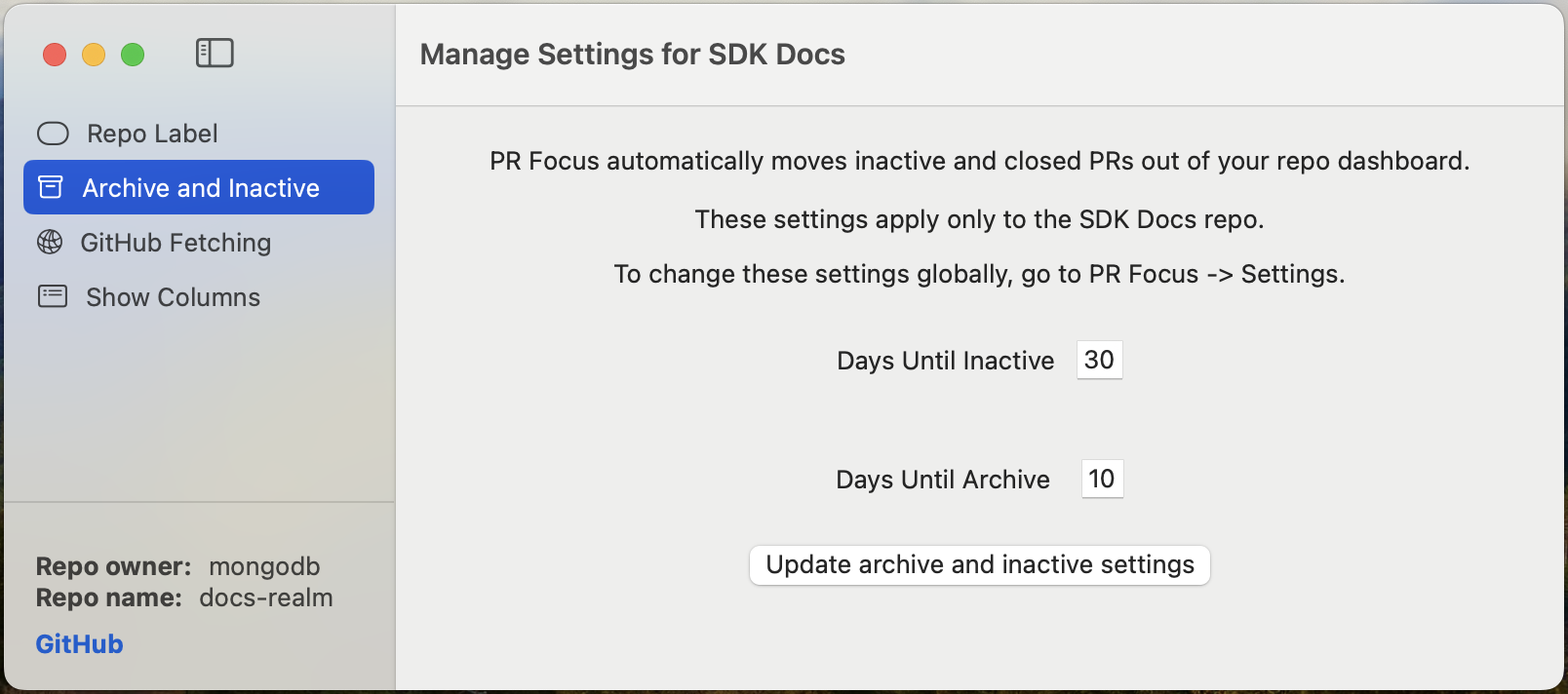
GitHub Fetch Frequency
PR Focus automatically fetches updates from GitHub in the background while the app is open. You can customize how often to fetch updates for a given repository. For some repositories, you may only need to see updates daily, and more frequent updates would be a distraction. For other repositories, you may want to see updates whenever you look at PR Focus, so you may want it to update as often as several times per hour. The default fetch interval is one hour.
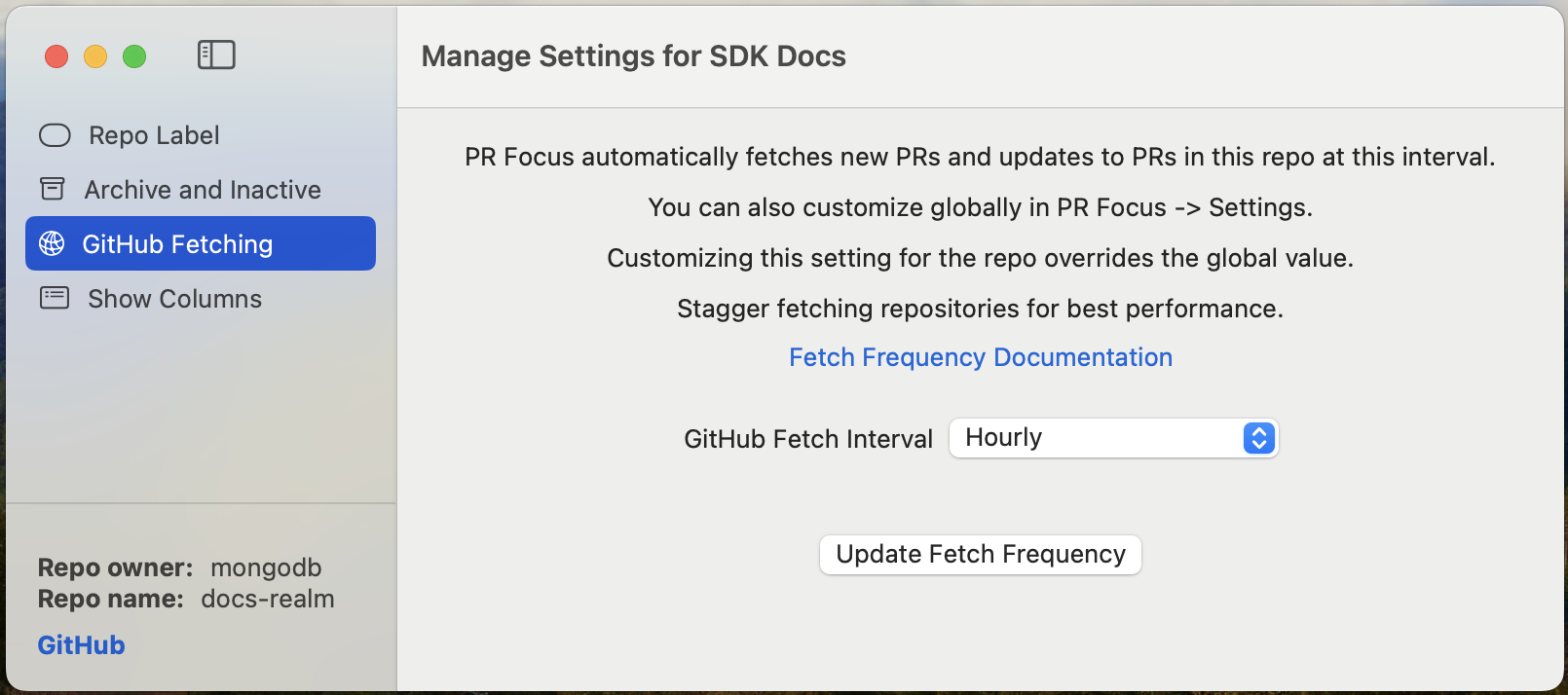
The GitHub API rate-limits API access tokens to 5,000 calls per hour.
PR Focus makes a call to fetch the list of open PRs in a repository, and then makes individual calls to get the details of each pull request it needs to update.
If you are watching many repositories, or if the repositories you watch have many open PRs, the fetch job can be quite lengthy and can consume hundreds of API calls per run. For this reason, we recommend not fetching PR updates too often. The default fetch interval is hourly. The most frequent fetch interval that PR Focus provides for its automated jobs is “several times per hour.” You can manually fetch updates at any time by pressing the Fetch PRs button, but if the rate limit has been exceeded, you won’t see any updates to your pull requests in PR Focus.
Warning
Currently, PR Focus has minimal handling for exceeding the rate limit. If you don’t see updates to PRs you expect, check the PR Focus Logs to see if there are any error messages related to exceeding the rate limit. Sometimes, this issue manifests as a generic “Bad credentials” error from GitHub, and does not surface a meaningful error message.
You may want to stagger the fetch interval across repositories if you encounter issues with the GitHub rate limit. Alternately, delete highly-active repositories from PR Focus, and watch only specific pull requests in those repositories. For more information about watching specific PRs instead of the entire repository, refer to Watch a Pull Request.
Show Columns in Repo Dashboard
Which columns to show in the repo dashboard.
- If you’ll never be a reviewer, assignee, or contributor to the repository, you can select the “Watch-only view” setting. This removes the My PRs, Reviewing PRs, and Assigned PRs columns when viewing that repository. When you toggle this setting, the rest of the options disappear.
- If you may be a reviewer, assignee, or contributor to the repository, you can check which columns apply to your role in that repository. PR Focus shows the corresponding columns in the Repository Dashboard, and in the All Pull Requests dashboard.
Important
If you become a reviewer or assignee in a repository, PR Focus shows the relevant column for the repository dashboard and the All Pull Requests dashboard. This overrides any global or repository settings. This feature is to ensure you don’t miss a PR where you have been requested as an assignee or reviewer.
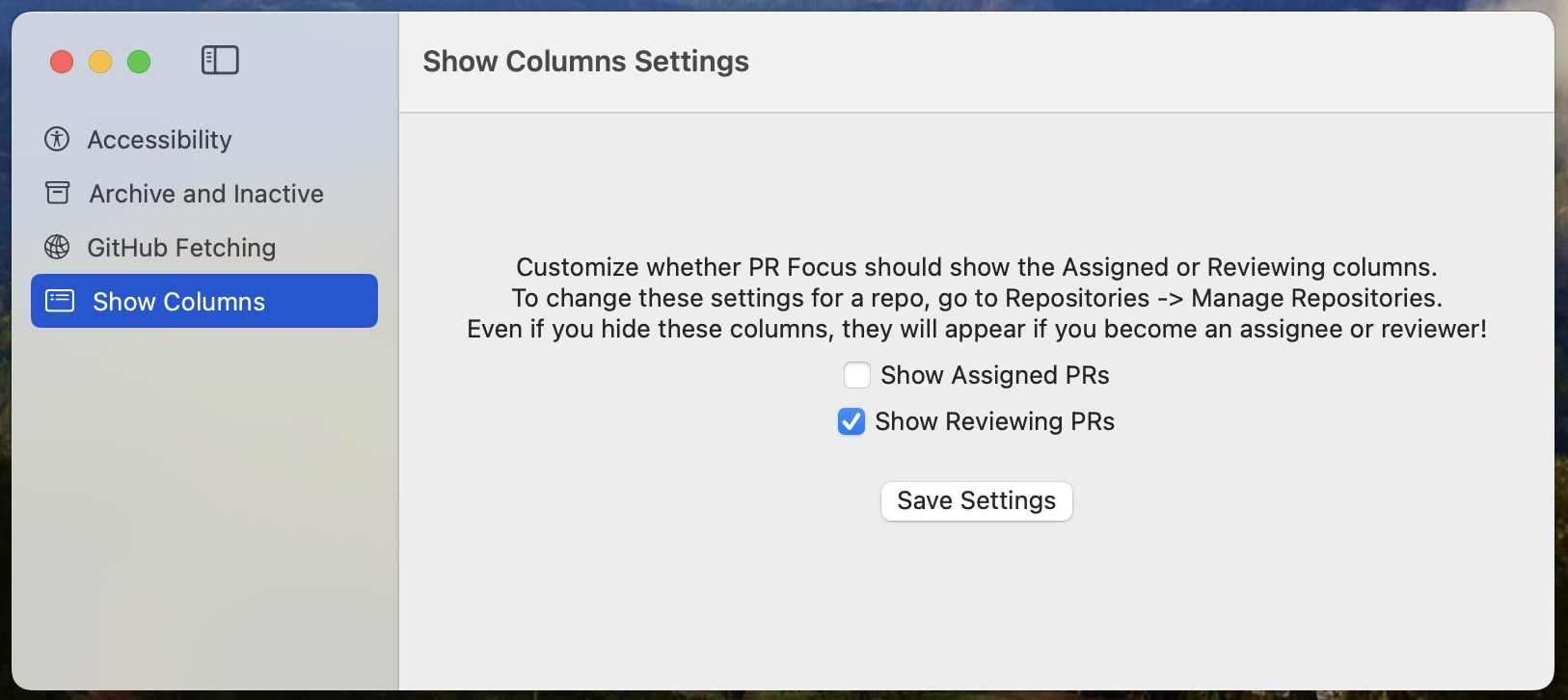
4 - Delete a Repository
Delete a repository and all of its PRs from PR Focus.
You can delete repositories that you’re watching from PR Focus. When you delete a repository, PR Focus:
- Deletes all pull requests and their associated data from PR Focus
- Removes the repository from your “Watched Repositories” list
- Stops fetching new and updated pull requests from GitHub
You might want to delete a repository if you stop working on a project, or if the repository is too active and you find you are exceeding the GitHub rate limit.
If you delete a repository because it’s too active, you can still watch individual pull requests in the repository. For more information, refer to Watch a Pull Request. Or you could fetch updates from the repository less often. For more information about how to set the fetch interval for a repository, refer to Repository Settings.
You can delete closed pull requests without deleting a repository. If you only want to delete closed pull requests in a repository, refer to Archived PRs
How to Delete a Repository
-
Go to the Repositories menu.
-
Select the Manage Repositories option.

-
Find the row for the repository you want to delete, and press the Delete repo button. This deletes the repository and all of its pull requests from PR Focus.